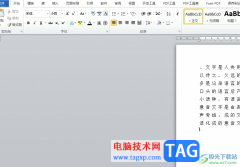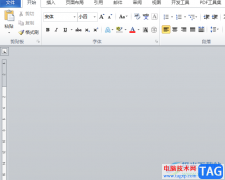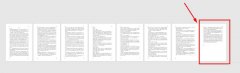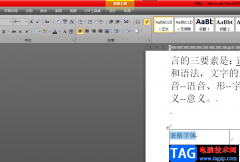我在使用word编辑文档的时候,一般情况下是没有页码显示的,那么我们该怎么插入页码呢?今天小编就为大家带了word插入页码的操作方法哦,希望可以帮助到大家哦。
1、首先,我们进入word文档,然后点击菜单中的“插入”选项。
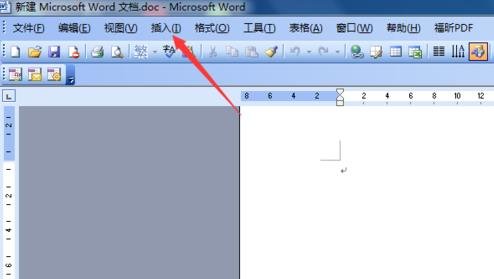
2、然后在下拉的菜单中选择”页码“选项。
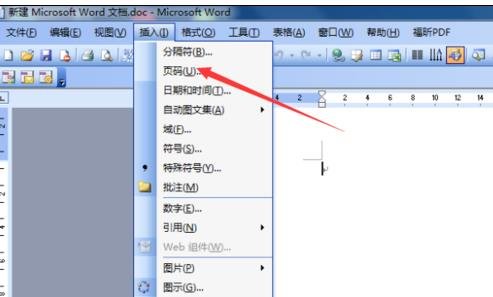
3、然后就会出现页码的设置框,可以点击“格式”来进行编辑。
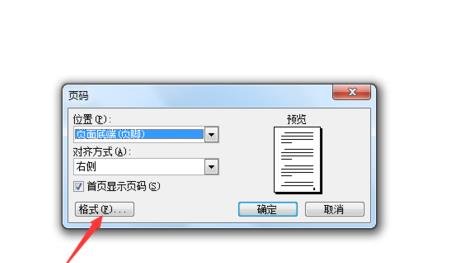
4、然后你就可以在数字格式的模式进行格式选择,然后点击确定。
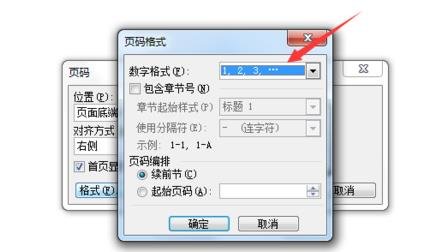
5、当你全部设置完成之后可以直接点击确定来完成设置。
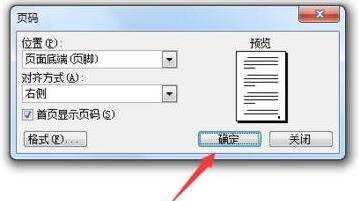
6、最后你可以回到页面看到一个阿拉伯数字即说明的是页码设置成功。

以上就是小编带来的word插入页码的操作方法,大家学会了吗?有需要的朋友不要错过本篇文章哦。