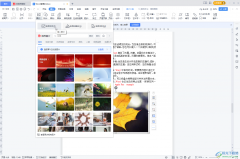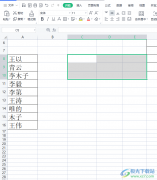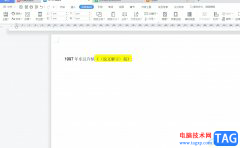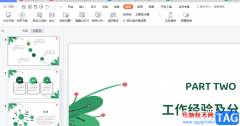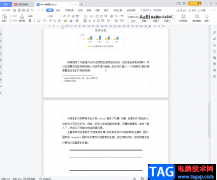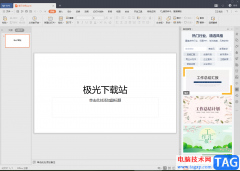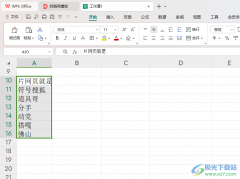现在很多人办公都在使用WPS表格,在使用中如何关联WPS不同工作簿表格数据?下面是小编介绍WPS不同工作簿表格数据关联方法,有需要的小伙伴一起来下文看看吧,希望可以帮助到大家!
如何关联WPS不同工作簿表格数据-WPS不同工作簿表格数据关联方法
1、新建一个wps表格,并在工作表1中输入图示的信息。
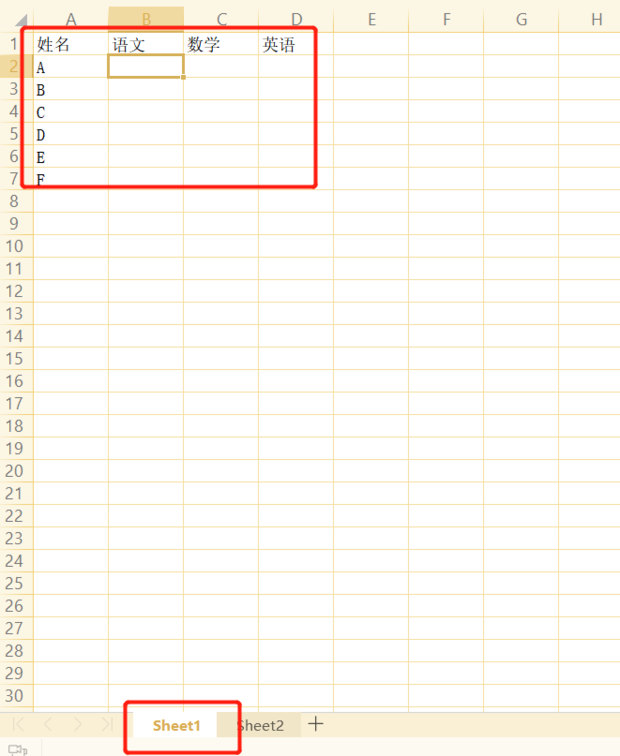
2、然后在工作表二输入图示信息。
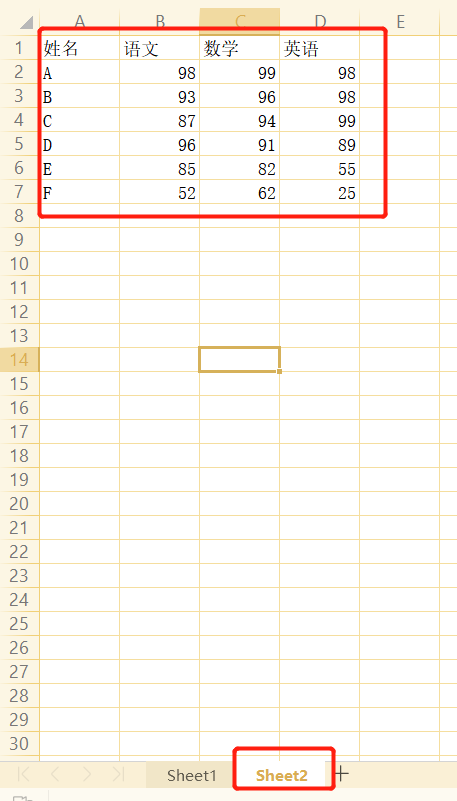
3、然后在工作表1中的B2单元格输入=VLOOKUP(A2,Sheet2!A2:D7,2,FALSE)
Vlookup函数的用法=Vlookup(查找的数据,查找的区域,返回值在查找区域的列数,匹配方式)。其中,查找区域第一列必须是查找数据所在的列,匹配方式有两种0或者false为精确匹配,1或者True为近似匹配。
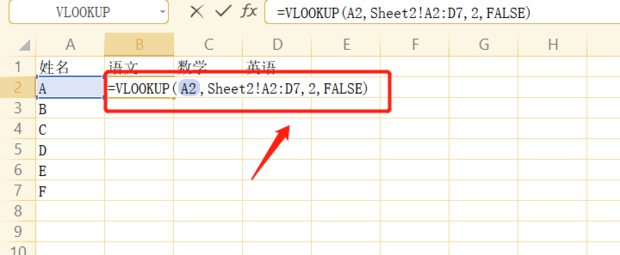
4、然后敲击回车就完成了该项。
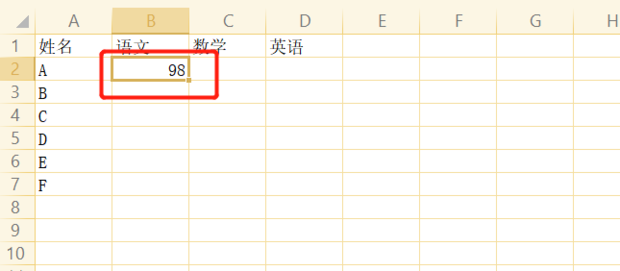
5、最后进行相关的下拉就可以将全部的数据从工作表2中进行引用。
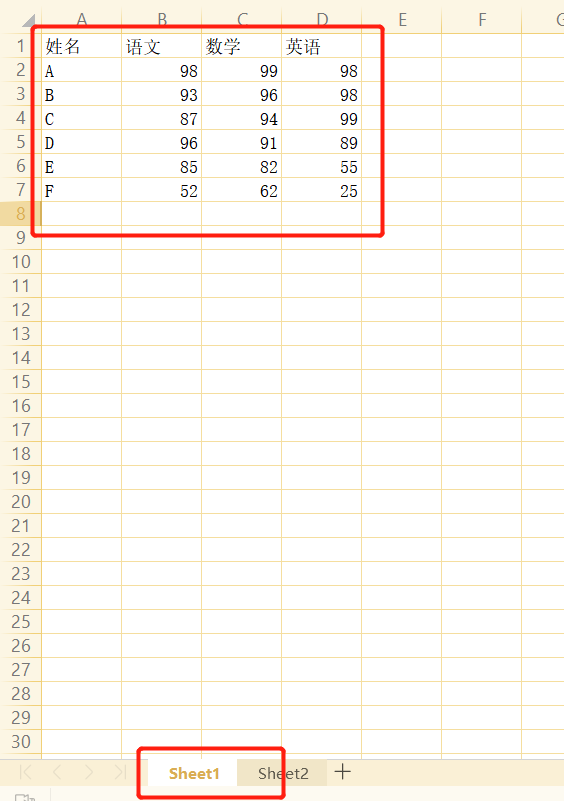
以上这里为各位分享了wps引用别的表格数据。有需要的朋友赶快来看看本篇文章吧!