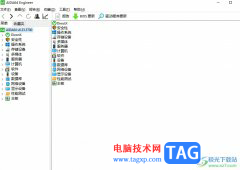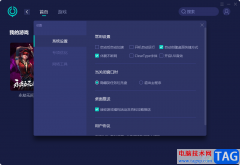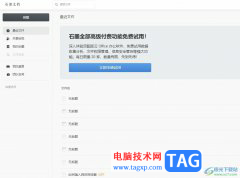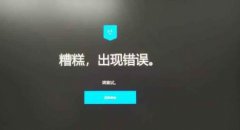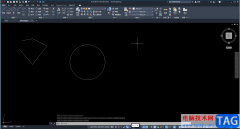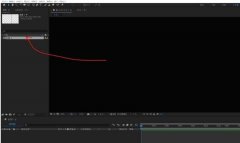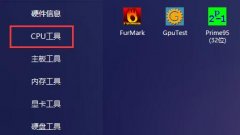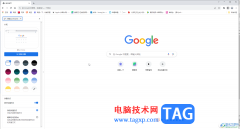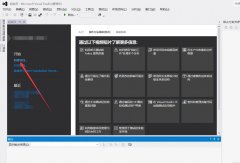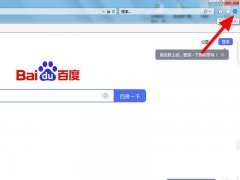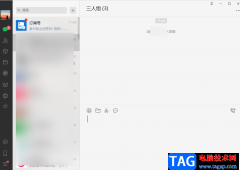最近很多新手伙伴表示自己还不熟悉Lightroom中的污点去除功能,使用起来还有点难度,为此,今天小编专门分享了关于Lightroom污点去除功能使用教程,一起来看看吧。
首先打开Lightroom,在图库中选择照片,然后点击修改照片。
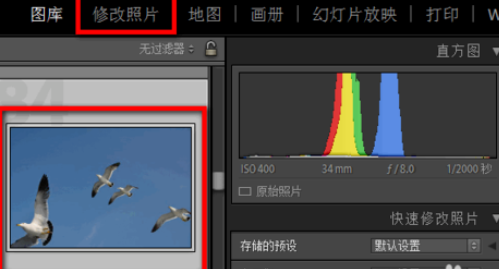
选择污点去除工具,选择仿制或者修复。
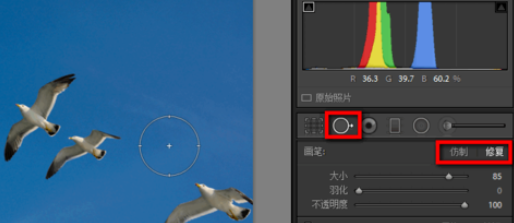
设置污点去除的画笔大小、羽化和不透明度。
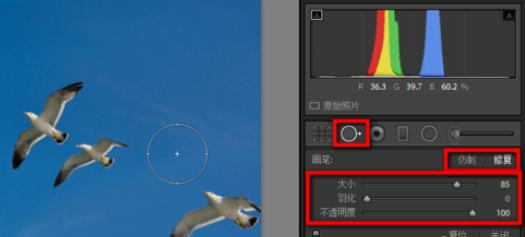
使用Lightroom污点去除工具在想去除的地方单击。
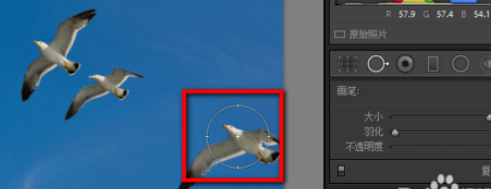
拖动圆圈到其它地点覆盖想要去除的地方。
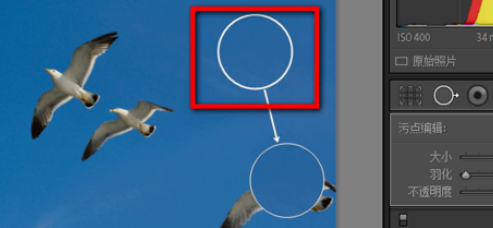
多次用污点去除工具将照片中不想要的部分去除就ok了。
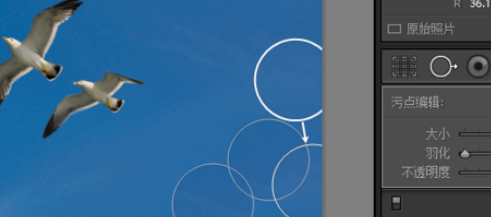
各位小伙伴们,看完上面的精彩内容,都清楚Lightroom污点去除功能使用操作内容吧!