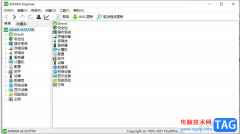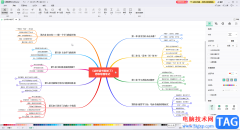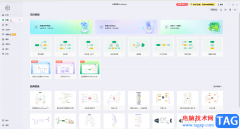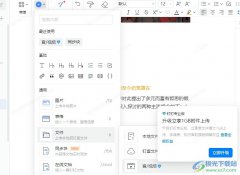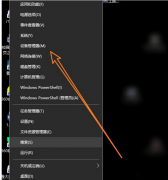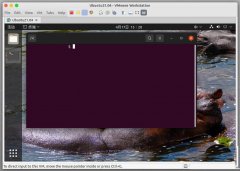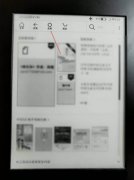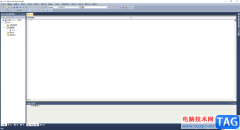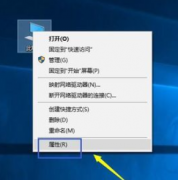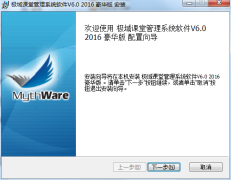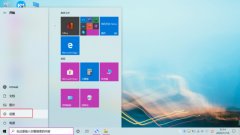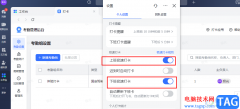geek uninstaller这款软件很不错哦,吸引了很多伙伴入手。不过对于有些伙伴来说,可能还不知道geek uninstaller怎么用,为此,这里小编就分享了关于geek uninstaller的使用方法内容,一起来学习吧。
打开geek uninstaller软件,我们可以按照大小和安装时间来排序。
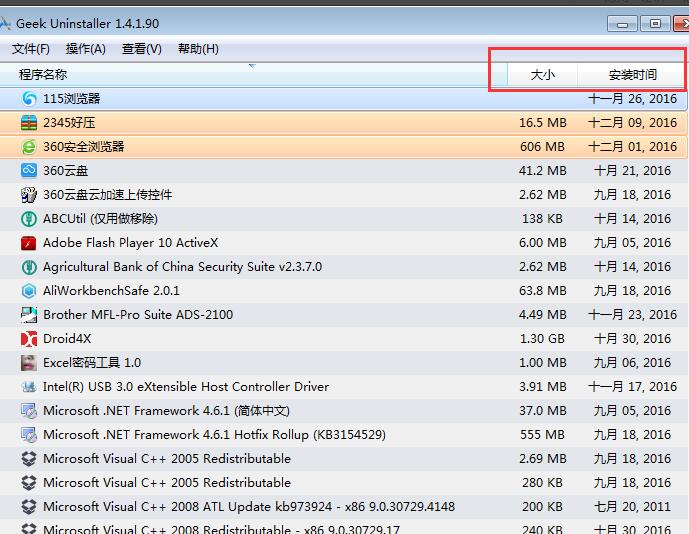
在geek uninstaller软件中找到我们想卸载的软件,右键单击,可以看到删除也就是卸载功能,有些顽固的软件普通删除不行,可以点击强制删除。
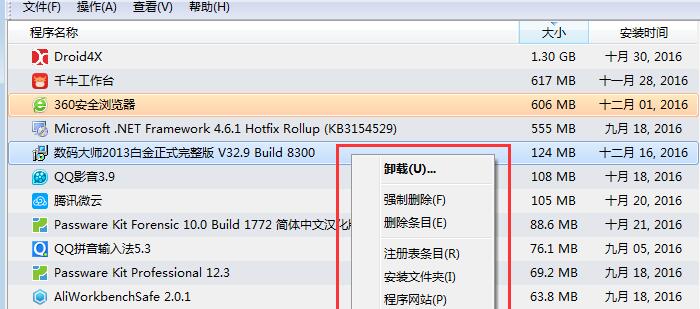
本文这里在geek uninstaller软件中选择删除数码大师,此时会出现提示是否要完全删除,点击是就可以了。
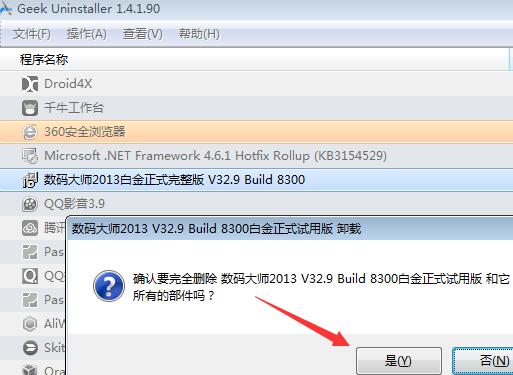
之后geek uninstaller软件会自动卸载选中的软件,卸载完成后会出现提示,我们点击是。
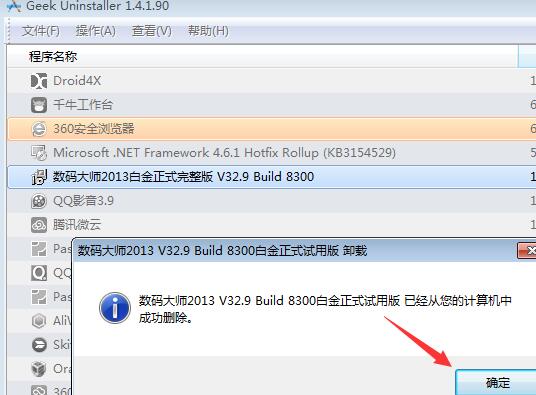
GeekUninstaller软件卸载完程序以后会自动检测该程序残留的文件以及注册表信息,点击完成可以彻底的卸载掉软件的残留,保持系统流畅。
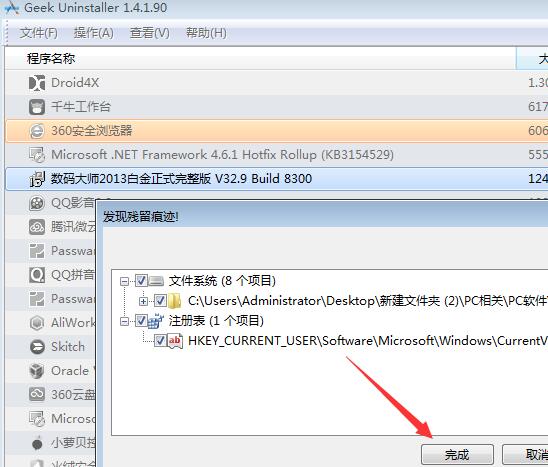
geek uninstaller不仅卸载程序比较好用,同时右键单击某一程序可以选择查看程序的注册表条目以及安装文件夹,特别的方便。
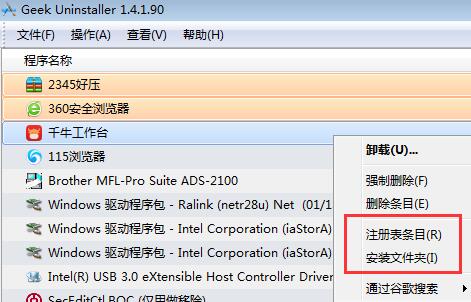
点击查看程序的注册表条目以后就可以自动打开注册表编辑器并定位到该软件的位置,方便进行修改、删除等操作。
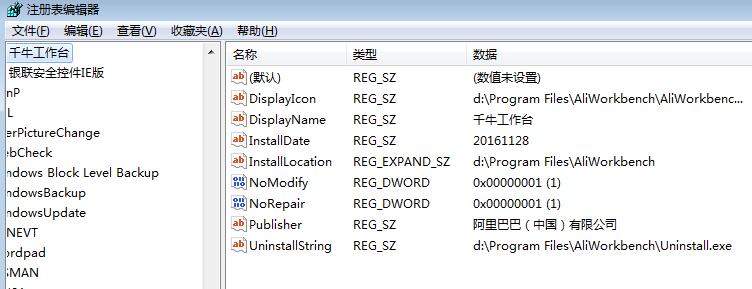
上文就讲解了geek uninstaller的使用操作过程,希望有需要的朋友都来学习哦。