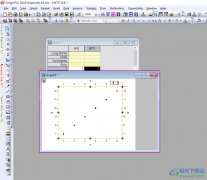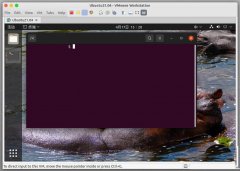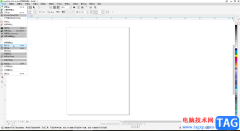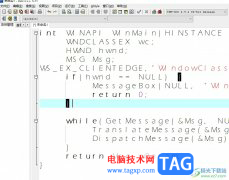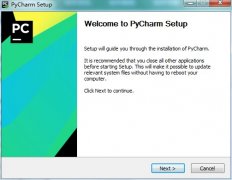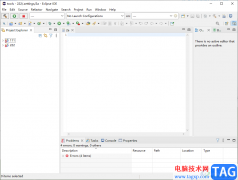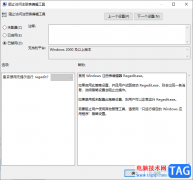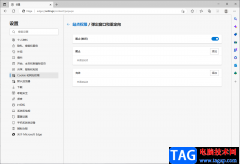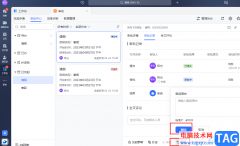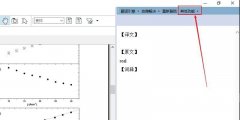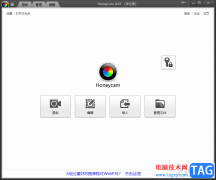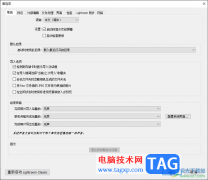visual studio Code是一款操作起来十分智能且高级的开发工具,大家可以通过该操作工具进行编辑代码以及运行代码等,比如可以在Visual Studio Code中进行c++项目文件的运行编辑,以及vue项目文件的运行,还有Java项目文件的运行等,因此是一款十分强大的软件,其中,我们还可以在该软件中进行其他的相关设置,比如进行新建编辑器等设置,那么就可以进入到搜索设置窗口中进行设置即可,下方是关于如何使用Visual Studio Code设置新建编辑器的具体操作方法,如果你需要的情况下可以看看方法教程,希望对大家有所帮助。
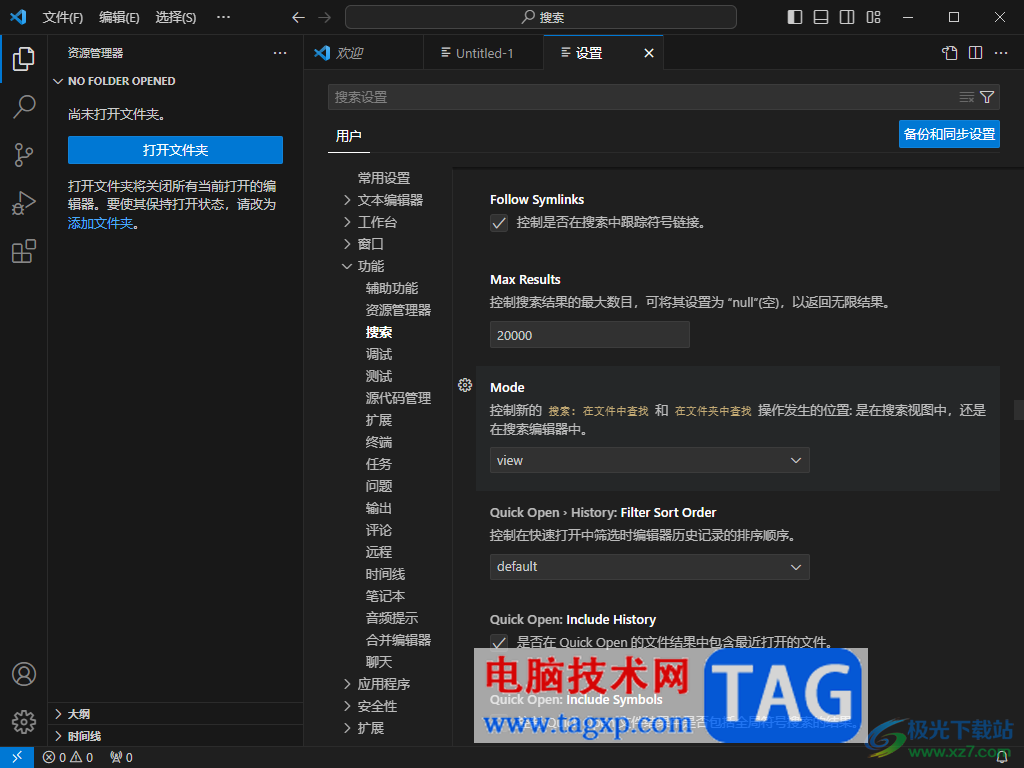
方法步骤
1.将该编辑器双击打开之后,就可以进入到操作页面中,将页面左下角的齿轮状按钮进行点击进入。
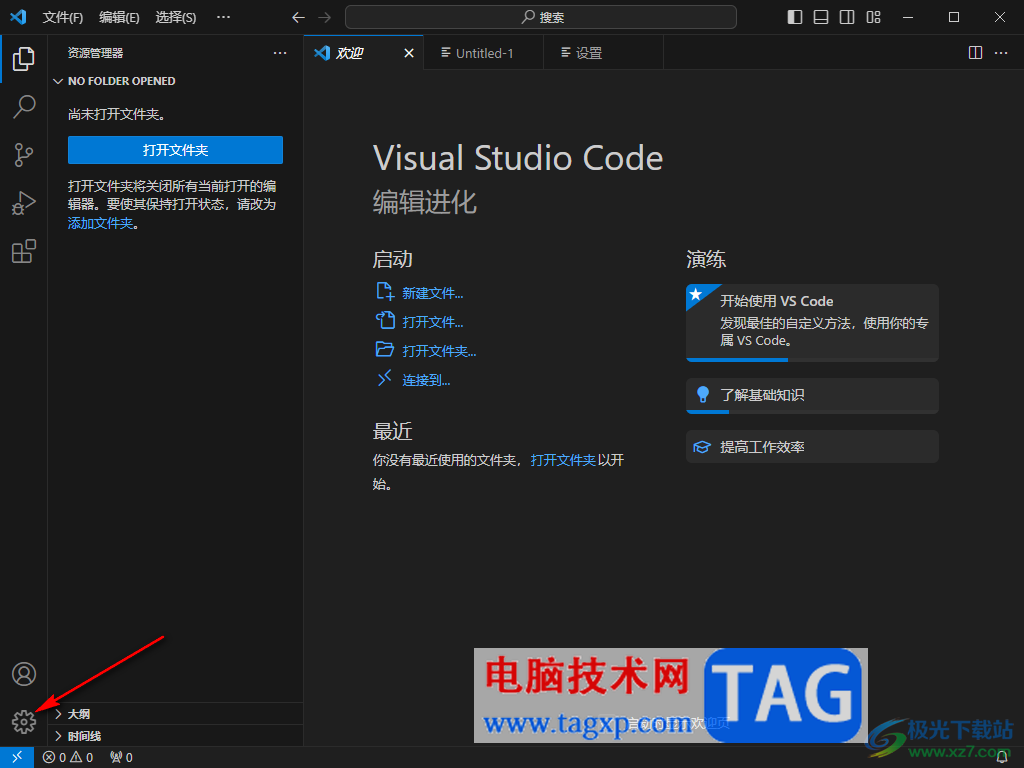
2.随后就会弹出一个子选项,将该选项中的【设置】选项进行点击一下。
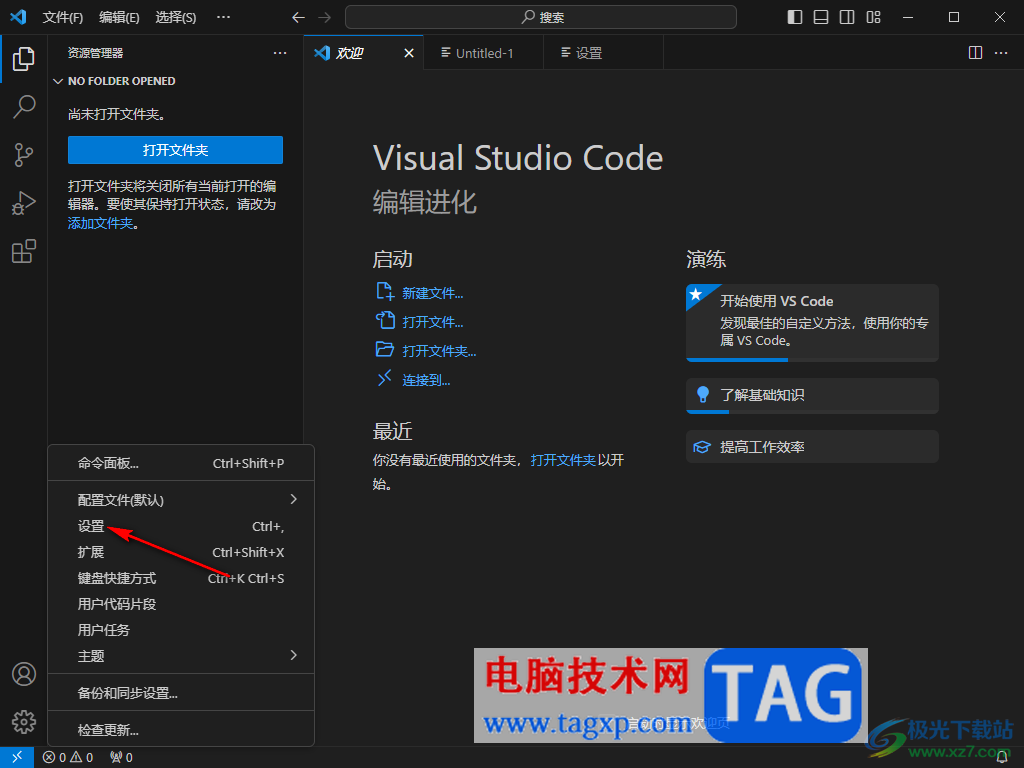
3.这时,就会马上进入到设置窗口中,将左侧的【功能】选项点击打开,选择子选项中的【搜索】选项。
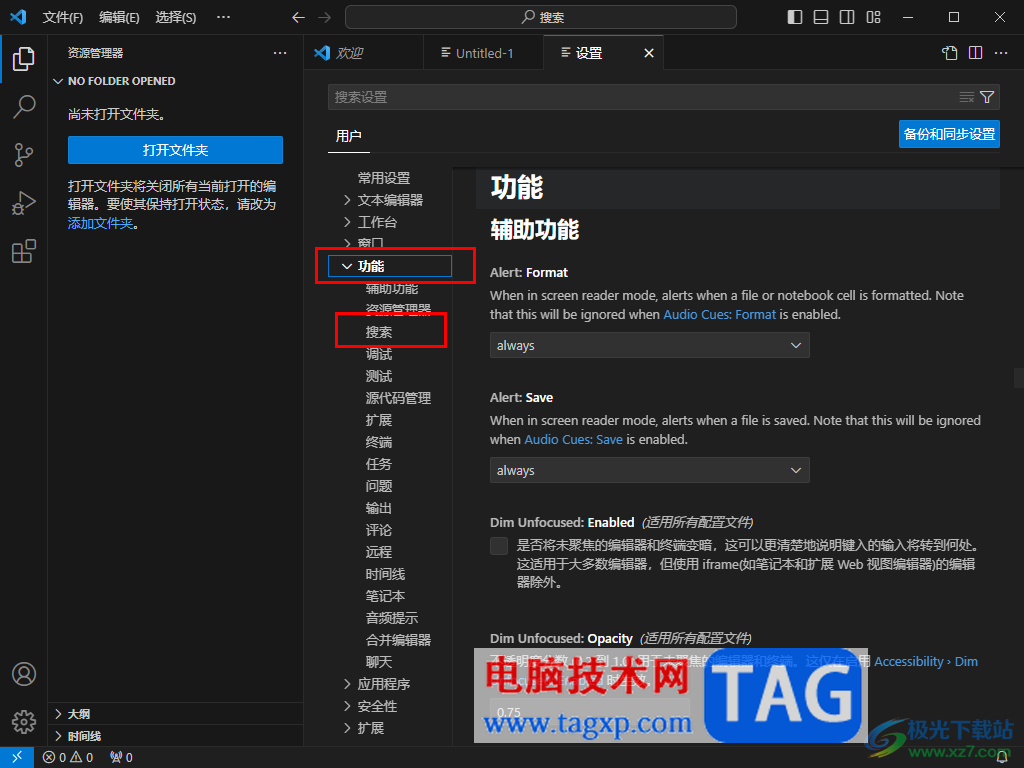
4.之后,我们用鼠标左键将右侧的滑动条向下移动,找到【mode】选项,当前的mode设置为【view】。
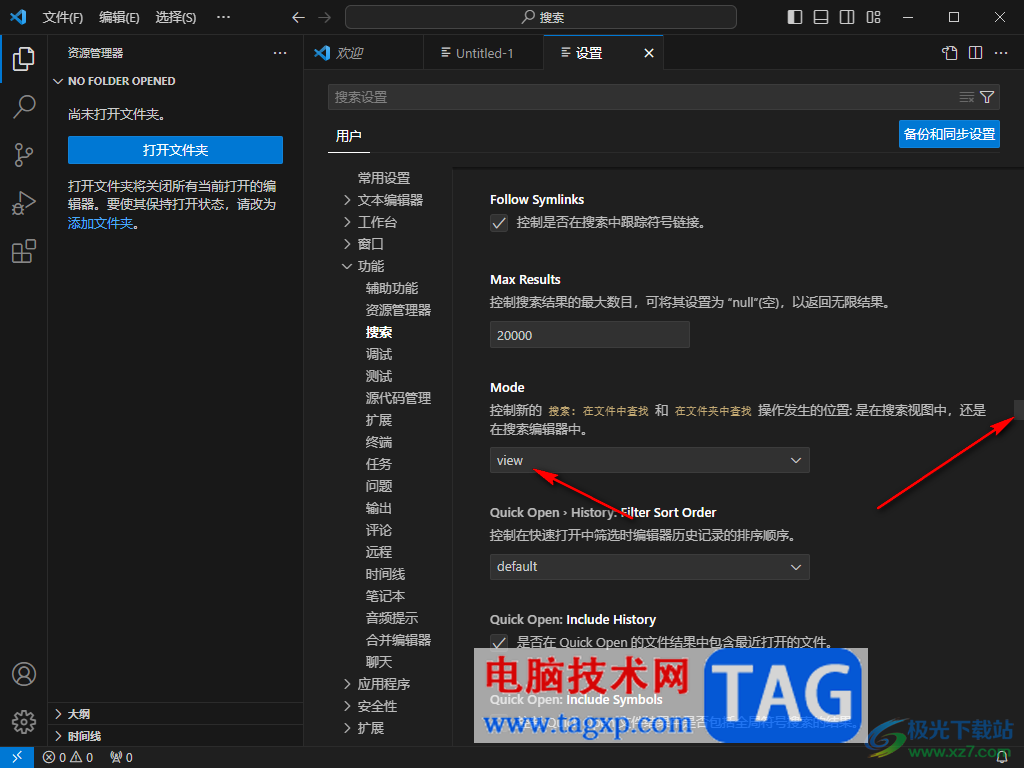
5.将view选项的下拉按钮进行点击之后,我们需要选择其中显示出来的【neweditor】选项即可,该选项表示在新的搜索编辑器中搜索。
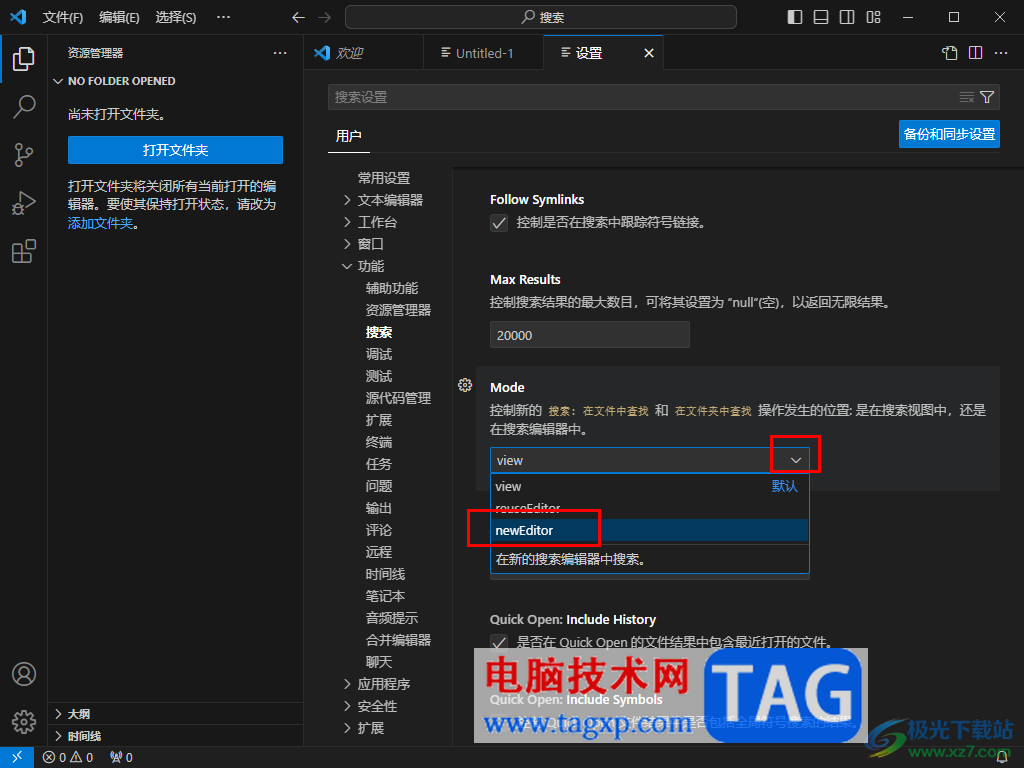
以上就是关于如何使用Visual Studio Code设置新建编辑器的具体操作方法,可以通过以上的方法进行设置新建编辑器,只需要找到mode模型功能进行设置成neweditor选项就好了,操作方法是很简单的,感兴趣的话可以试试。