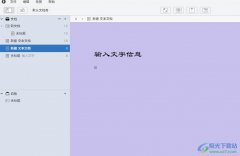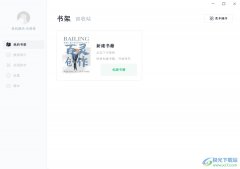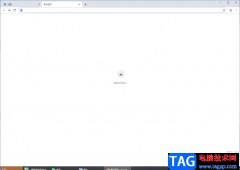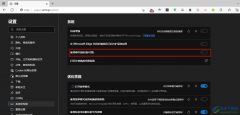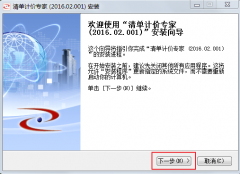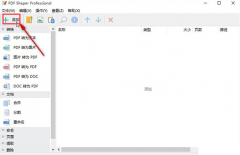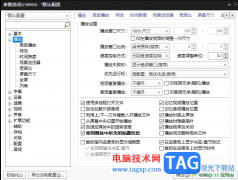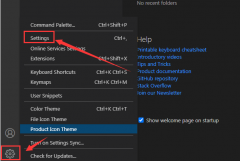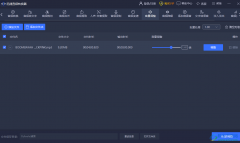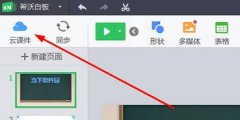visual studio code是一款被大家热爱使用的编程开发工具,这款软件不管是外观以及功能上,都给人一种十分智能和高级的感觉,在使用这款软件进行编写代码的过程中,有些时候我们需要将Tab Completion找到,进行启用tab补全功能,但是有的小伙伴找不到在哪里进行设置,一般该功能都是禁用的,想要设置成启用的话,进入到文本编辑器页面中即可找到Tab Completion进行设置,下方是关于如何使用visual studio code启用tab补全功能的具体操作方法,如果你需要的情况下可以看看方法教程,希望对大家有所帮助。
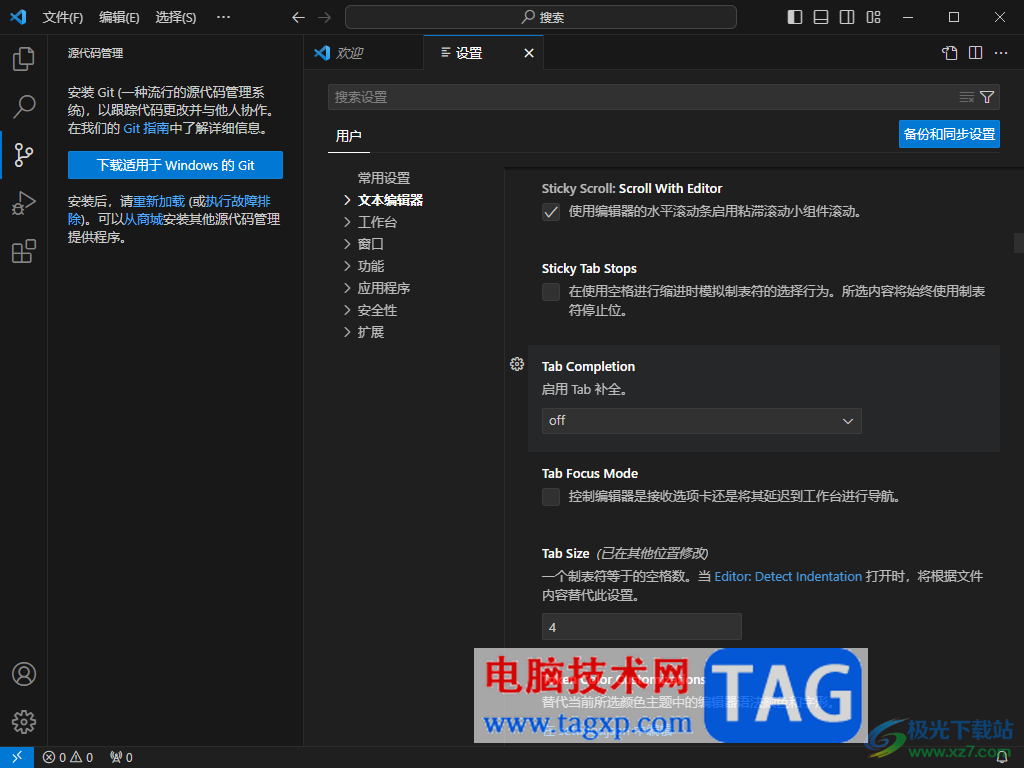
方法步骤
1.将visual studio code点击打开之后,在页面上将左下角的齿轮状设置图标点击打开。
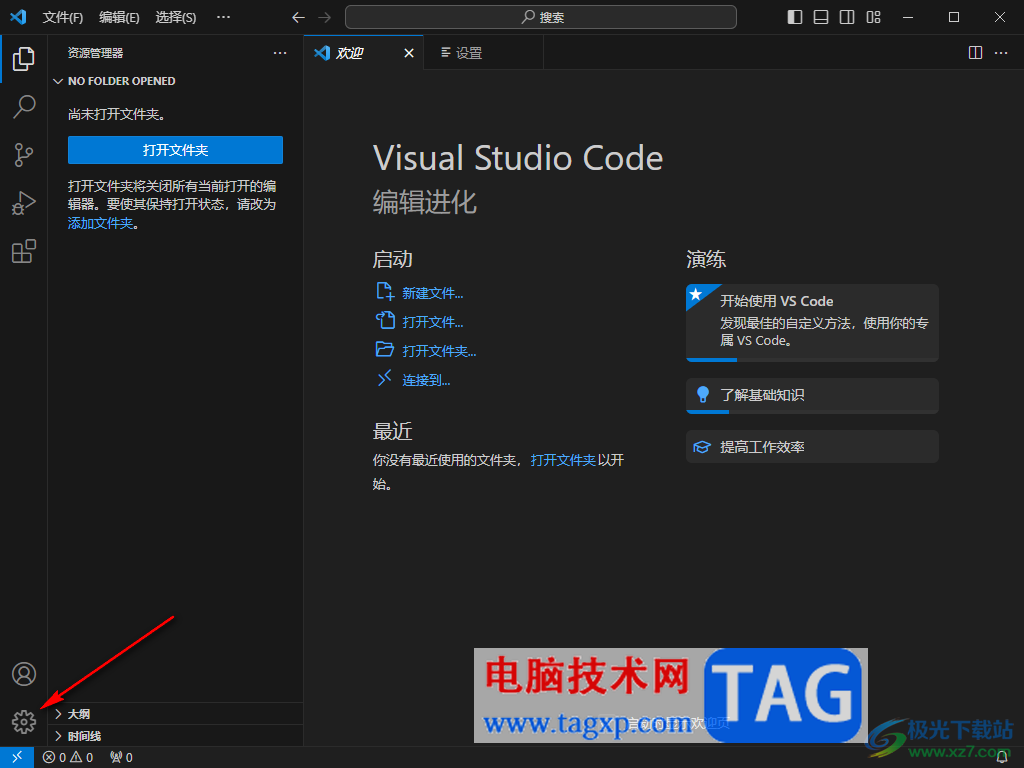
2.之后会在旁边展示出一个菜单栏选项,将其中的【设置】选项点击进入。
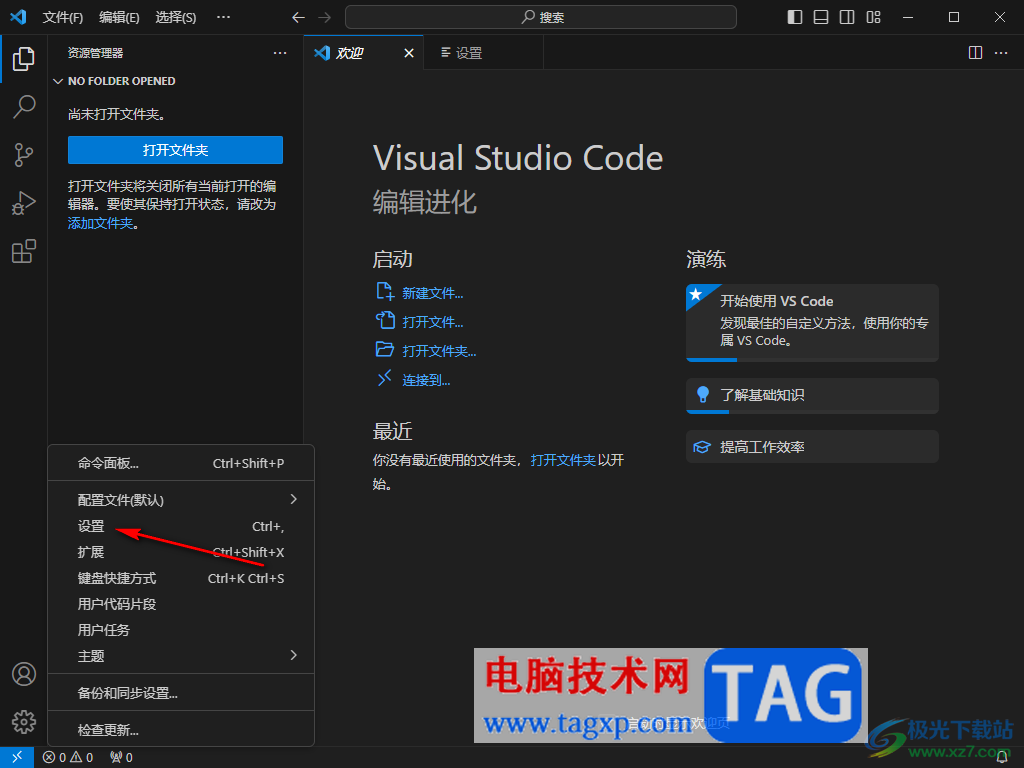
3.随后,即可打开设置管理页面,将页面左侧的【文本编辑器】点击选中,之后用鼠标左键将右侧的滚动滑条进行向下移动。
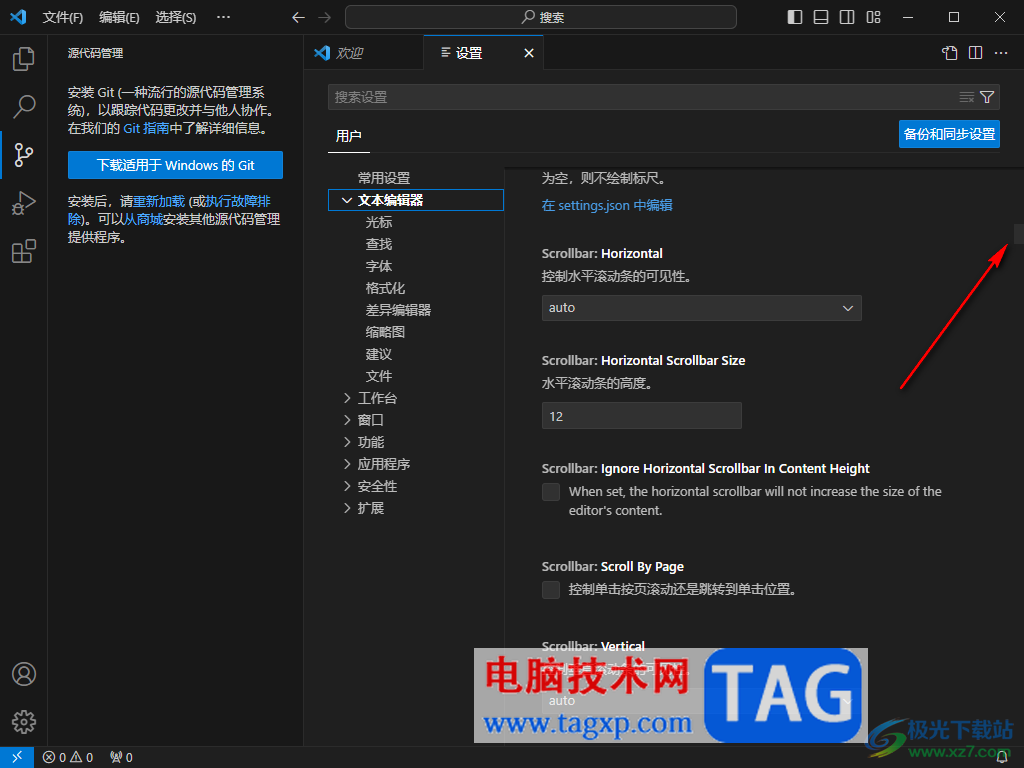
4.直到找到其中的【Tab Completion】功能,当前的Tab Completion功能设置为off。
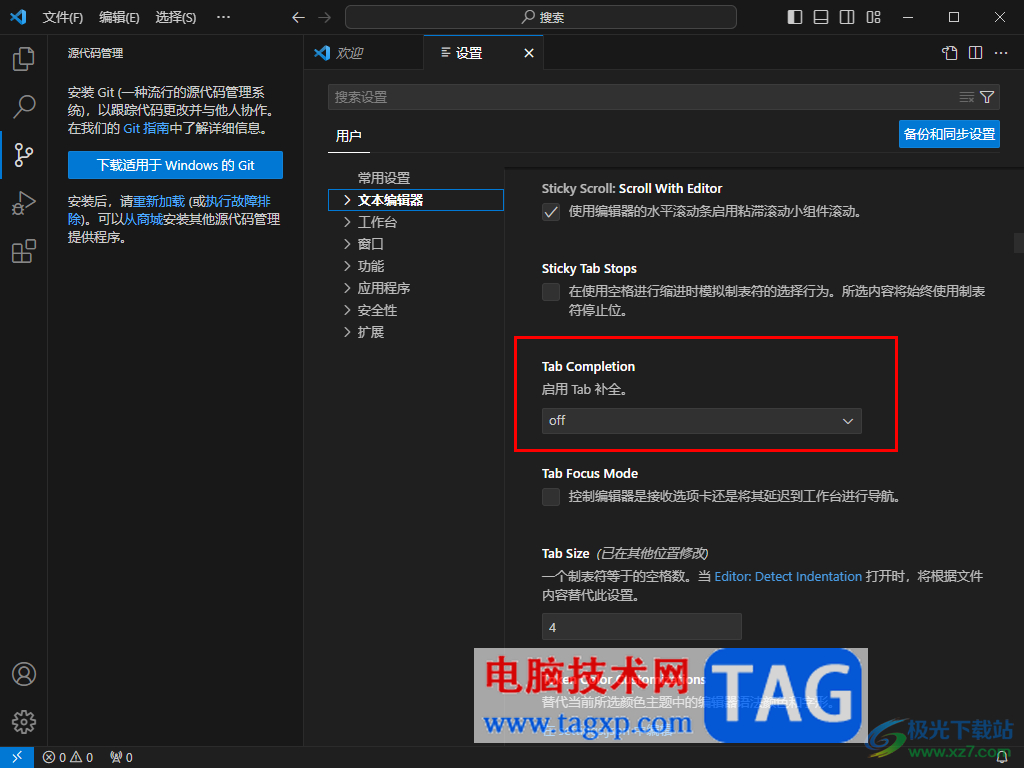
5.我们需要将off的下拉按钮点击打开,就可以查看到几种设置选项,这里我们选择【on】选项就好了,那当你按下tab键就会插入最佳匹配建议。
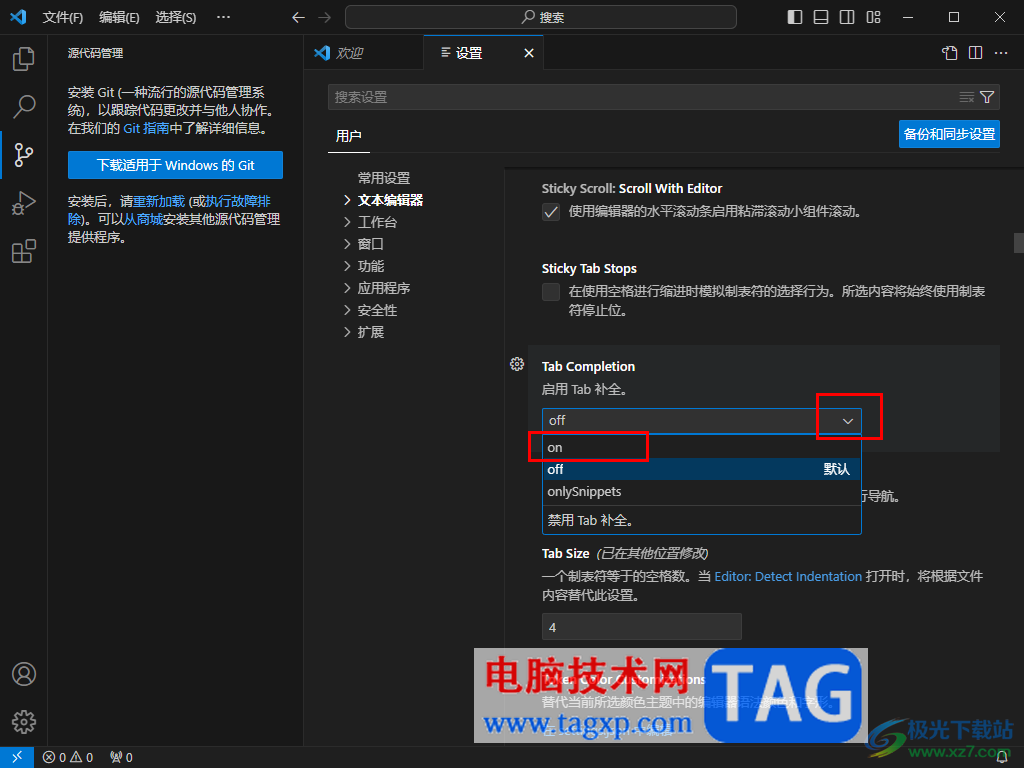
以上就是关于如何使用visual studio code启用tab补全的具体操作方法,在操作该软件的过程中,有些时候需要使用到该软件中不常常使用的功能,因此可能就会不知道在哪里找到,比如想要启用tab补全,那么就可以通过上述的方法教程来操作一下就好了,感兴趣的话可以试试。