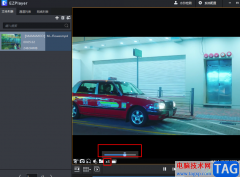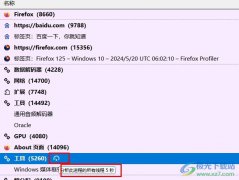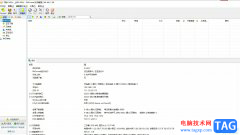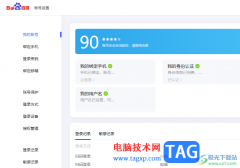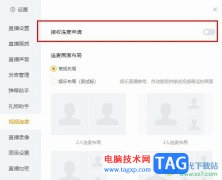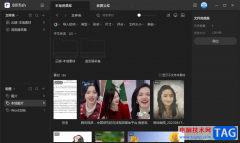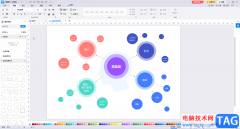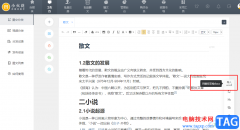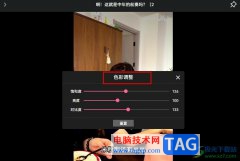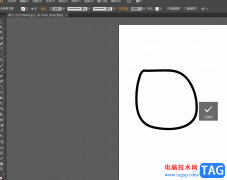刚使用Adobe Premiere pro 2020这款软件的朋友可能还不知道如何添加字幕,那么小编就和大家一起分享关于Adobe Premiere pro 2020添加字幕的方法,有需要的朋友可以来看看这篇文章哦,相信通过学习本篇教程,会帮助到大家。
打开Adobe Premiere pro 2020,点击左上角“文件--新建--项目”,创建一个新的项目。
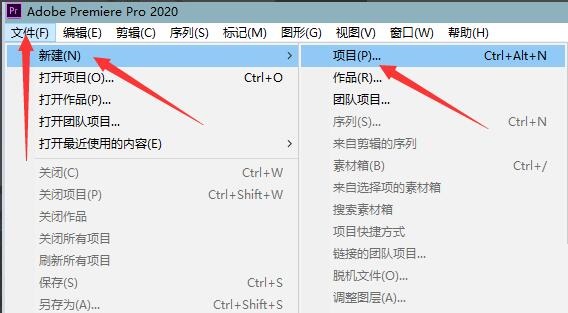
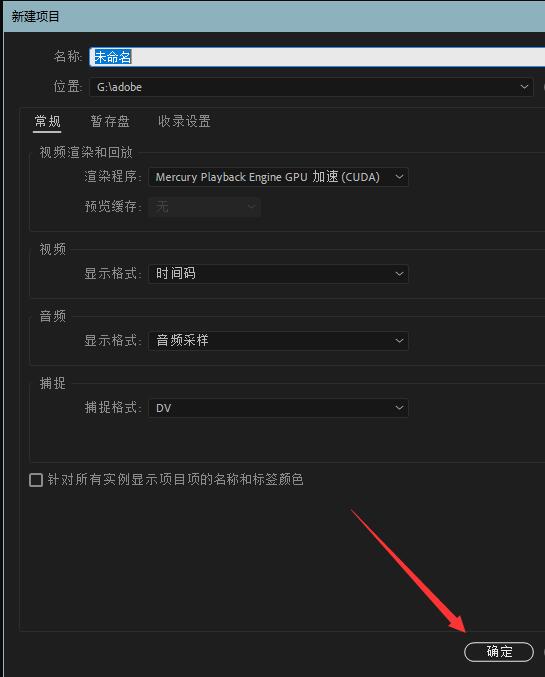
导入素材,点击左上角“文件--导入”;
在左下角素材区右键导入;
左下角素材区左键双击都可以导入素材。
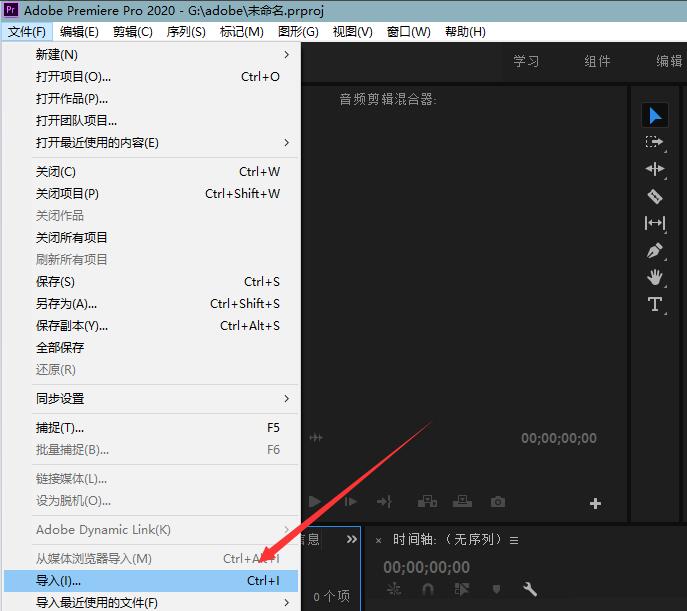
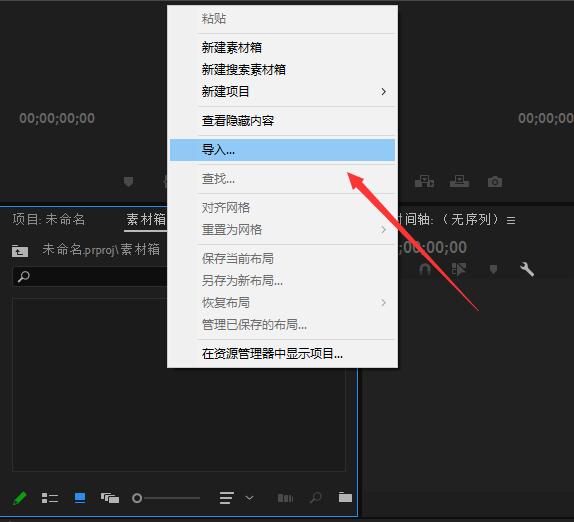
将导入的素材拖动到右侧的序列。
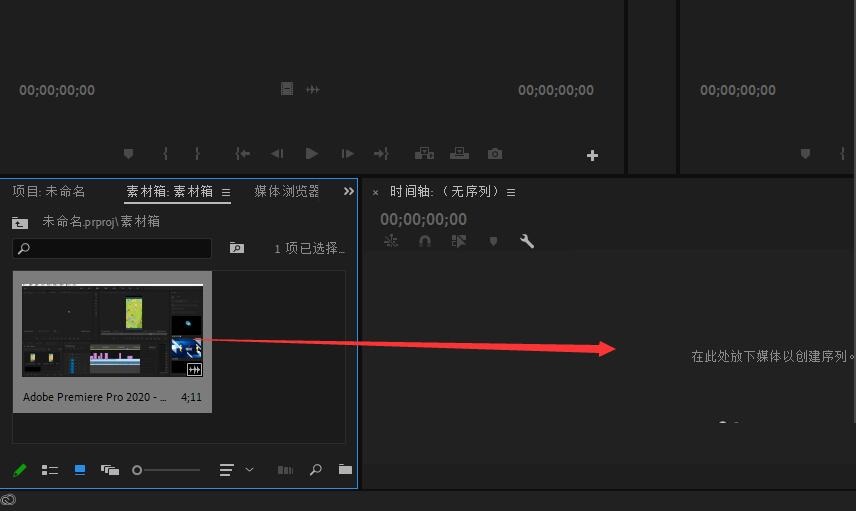
在上方工作区选择“图形”选项。
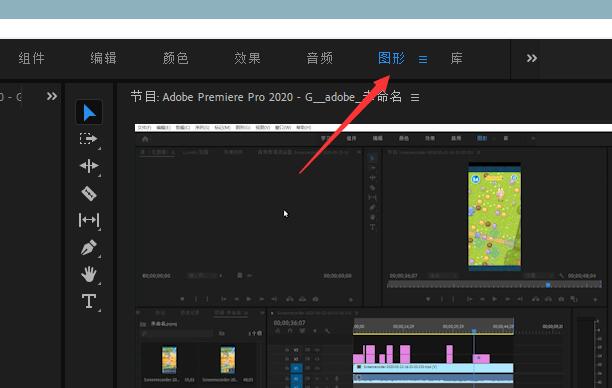
在图形工作区左侧找到“T”图标。
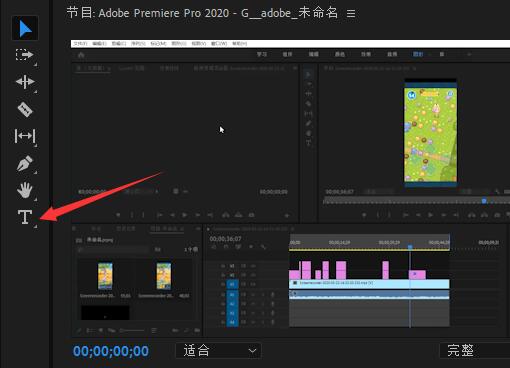
选择“T”图标,在视频中拖动,之后输入文字内容即可添加字幕。
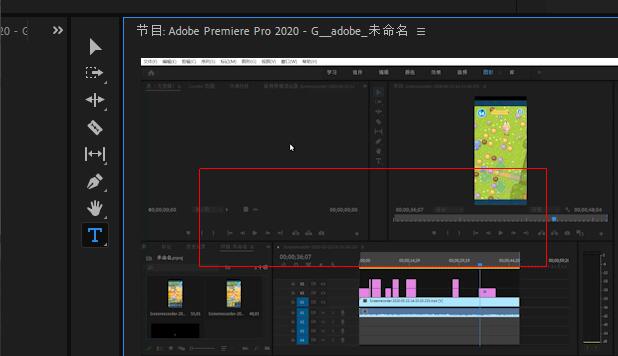

可以在右侧的编辑区对字幕进行设置。
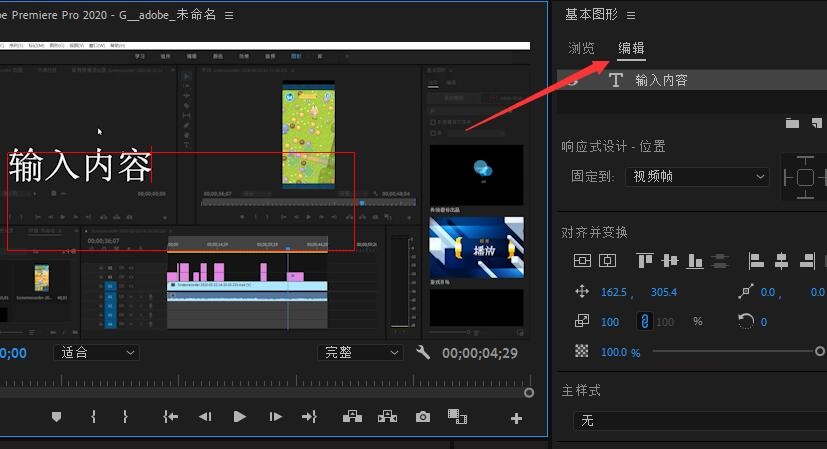
以上小编为各位伙伴分享的Adobe Premiere pro 2020添加字幕的方法,有需要的朋友可以来看看这篇文章哦。