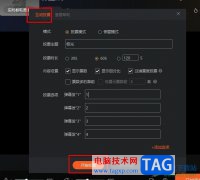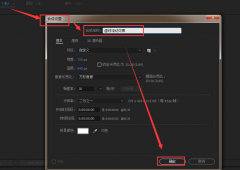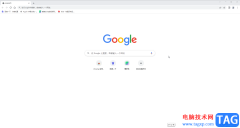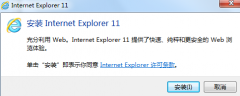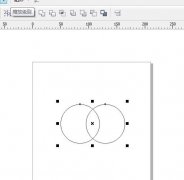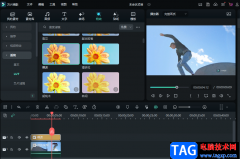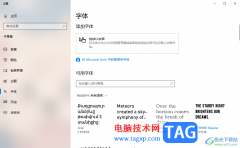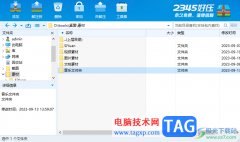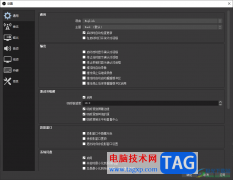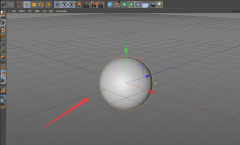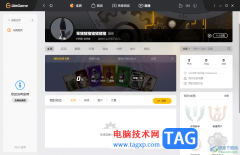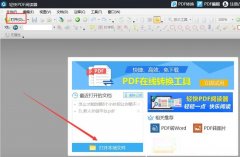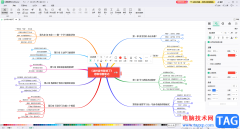想必有部份用户还不清楚ai复制外观属性的操作,为此,今日小编就分享了ai复制外观属性的操作方法,有需要的朋友一起来看看吧!
在文档窗口左下角的【画板导航】下拉列表中选择画板1,返回的画板上有公园指示牌。
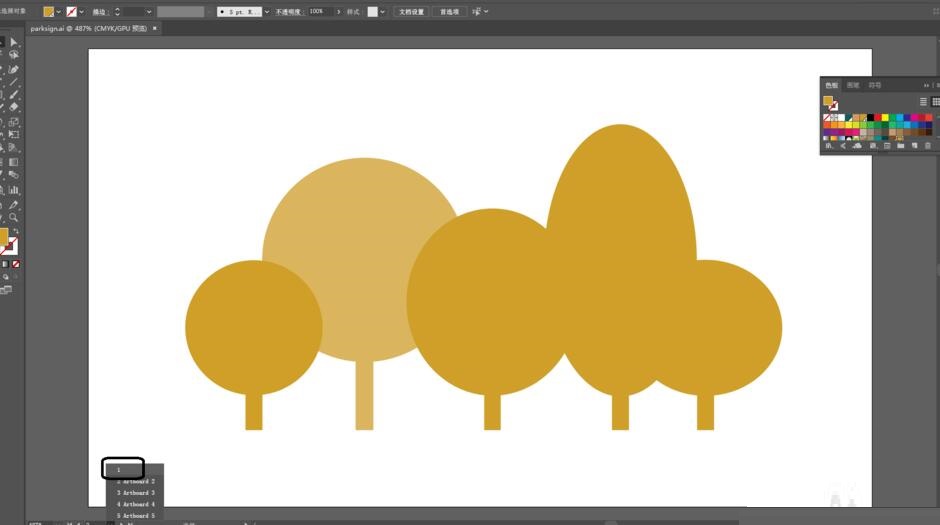
使用选择工具选中指示牌顶部左边的第一个白色树形。
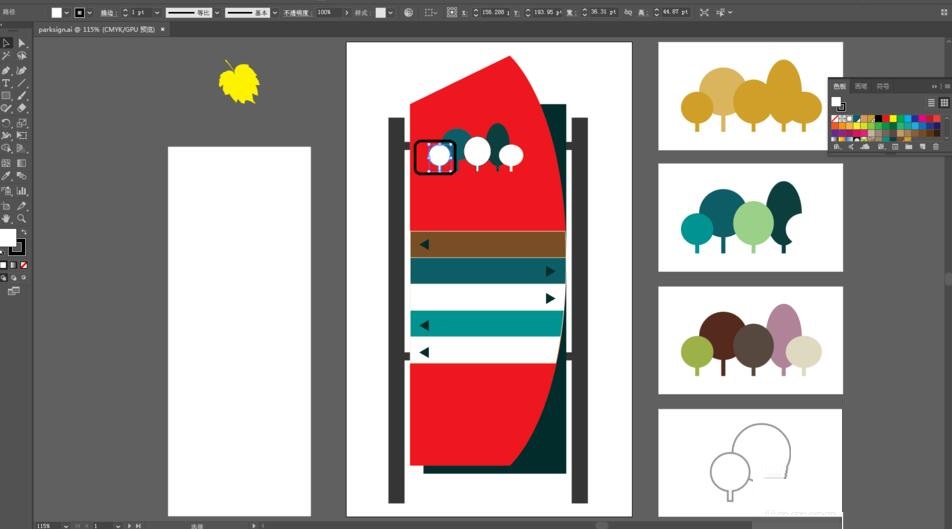
使用吸管工具,单击褐色条形上方的绿色条形,这样,该树形的属性与上色的条形一样。
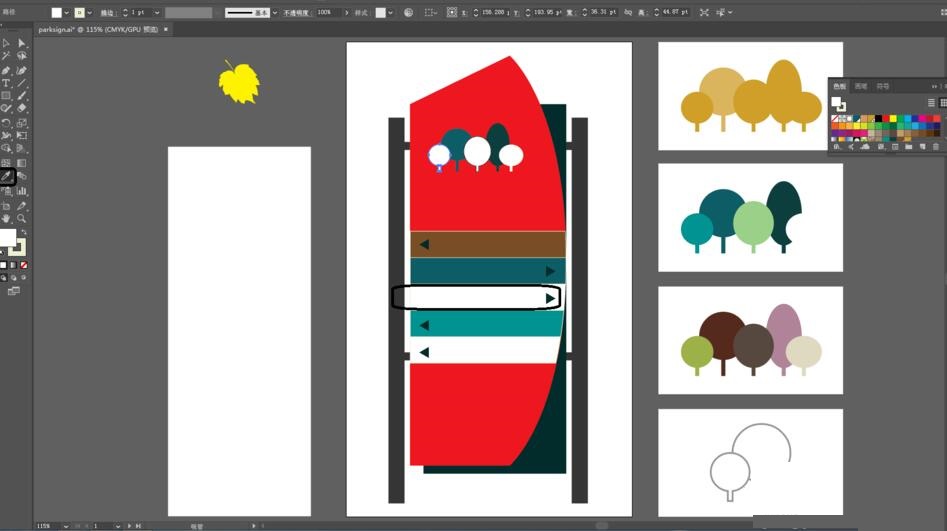
在控制面板中将【描边】色设为【无】。
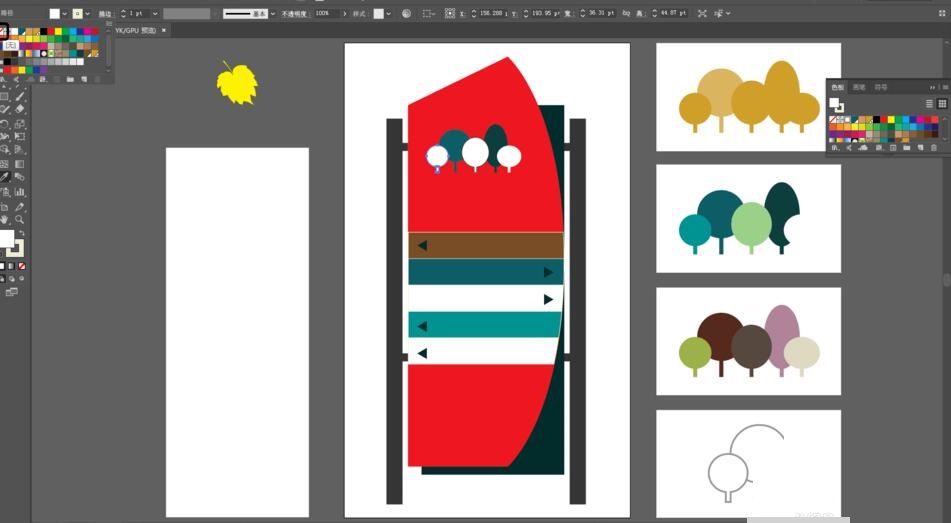
选择菜单【选择】-【取消选择】。
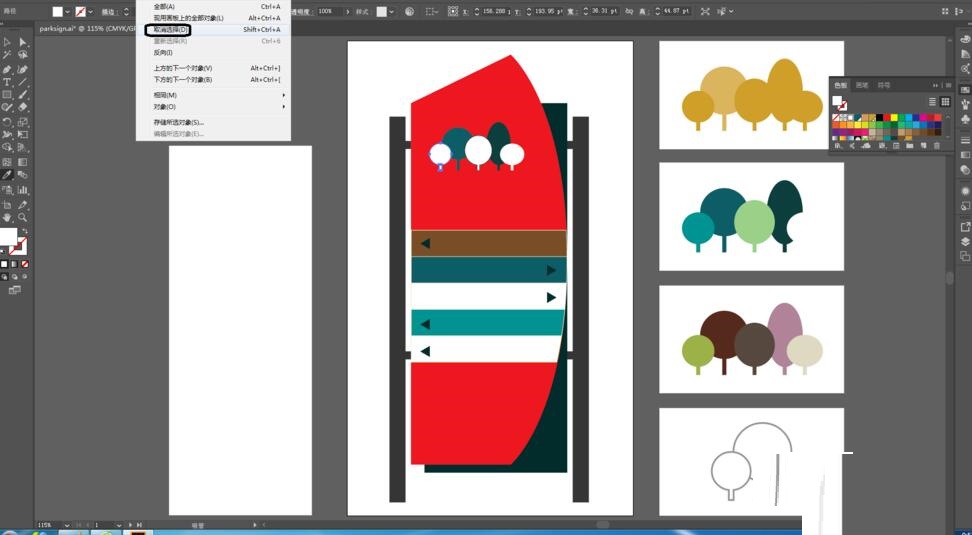
选择菜单【文件】-【存储】命令。
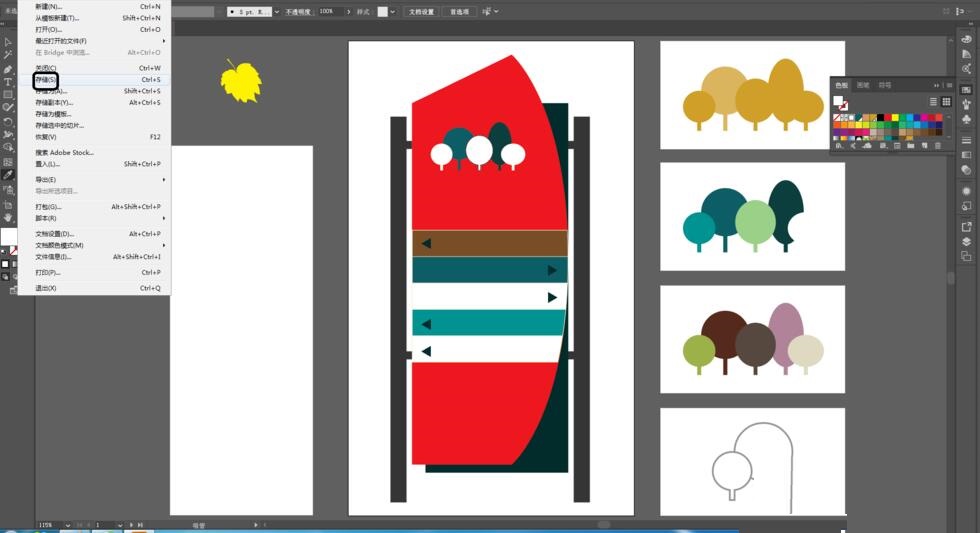
上文就讲解了ai复制外观属性的操作方法,希望有需要的朋友都来学习哦。