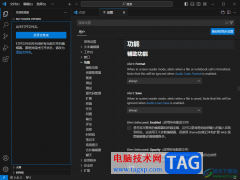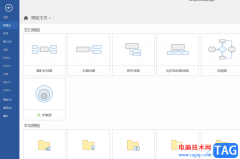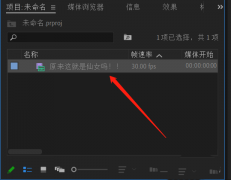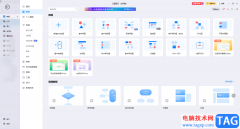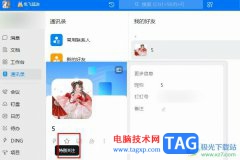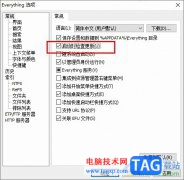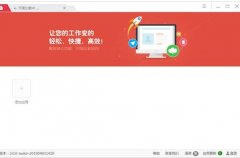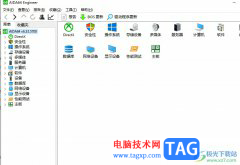使用光影魔术手还不会将图片上一部分去掉?有的伙伴表示还不了解,而下面笔者就分享了光影魔术手将图片上一部分去掉的详细教程,希望有需要的朋友都来共同学习哦。
1、打开电光影魔术手,打开一张图片。
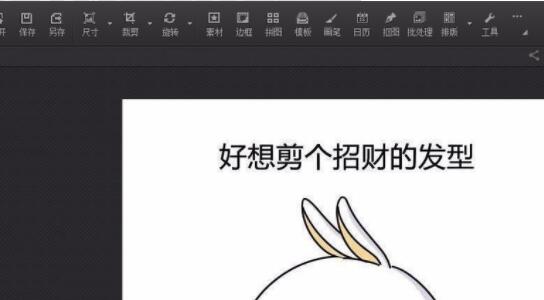
2、在右侧单击选择“数码暗版房”。
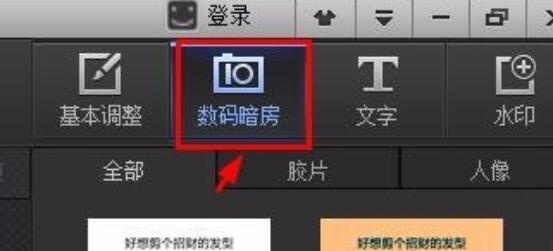
3、根据图片中权文字的大小和需求,调节半径和力量。
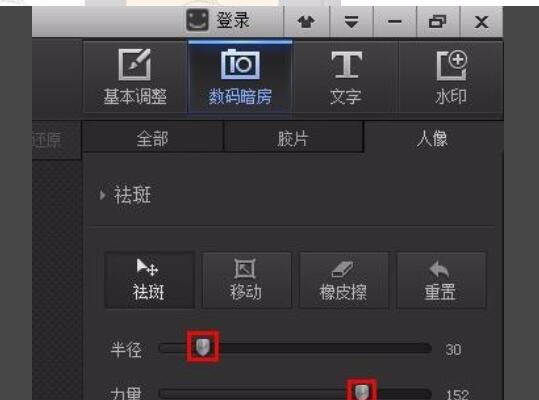
4、在图片中需要去掉的文字处单击鼠标左键。
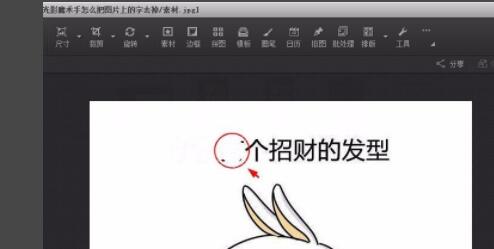
5、文字去掉后,单击“确定”按钮,完成操作,可以发现此时图片上的文字已被去掉了。
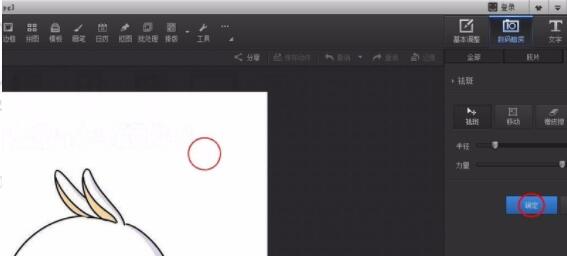
以上这里为各位分享了光影魔术手将图片上一部分去掉的操作方法。有需要的朋友赶快来看看本篇文章吧。