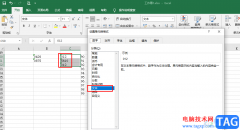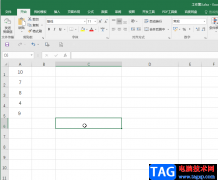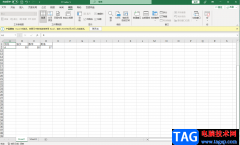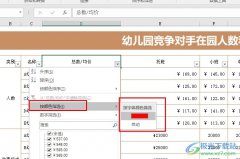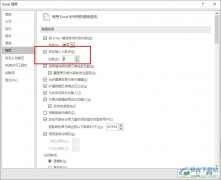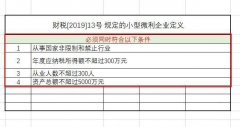最近不少伙伴咨询Excel怎么制作联欢会预算表的操作,今天小编就带来了Excel制作联欢会预算表的操作步骤,感兴趣的小伙伴一起来看看吧!
1、首先打开Excel2007,点击右下角页面布局。
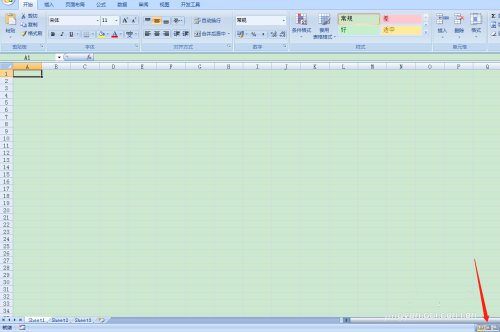
2、点击工具栏上【页面布局】选择【纸张方向】选择【横向】。
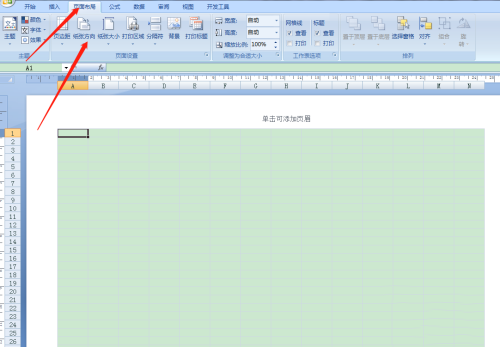
3、按住鼠标左键框选第一行,在左侧调整行高,然后点击工具栏,选择合并单元格,然后点击添加所有框线。
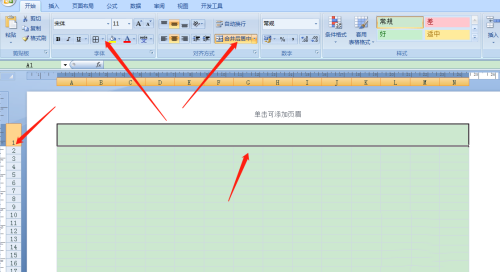
4、输入表格名称【联欢会预算表】,点击工具栏,字体设置24号,文字居中对齐,然后点击【加粗】。
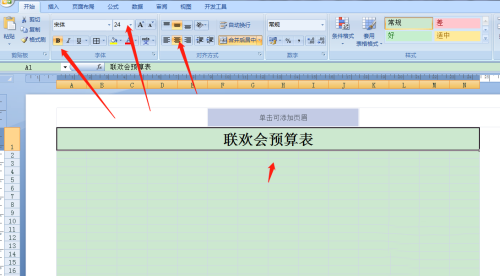
5、框选第二行,在左侧调整行高,然后点击工具栏,添加所有框线。
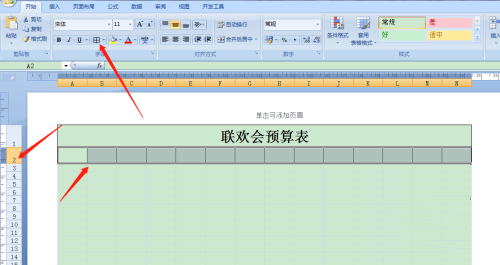
6、如下图所示,依次框选后合并单元格。
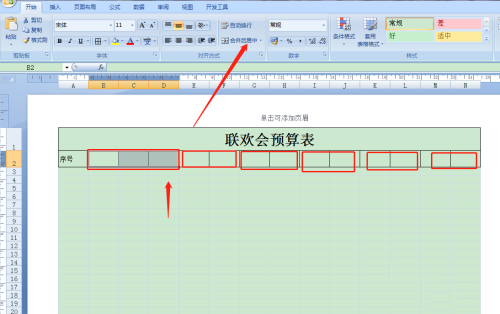
7、整个表头如下图所示,填写好对应的项目名称。
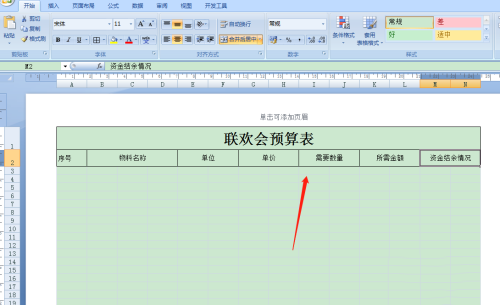
8、框选表头,然后点击工具栏,字体设置居中对齐,文字加粗。
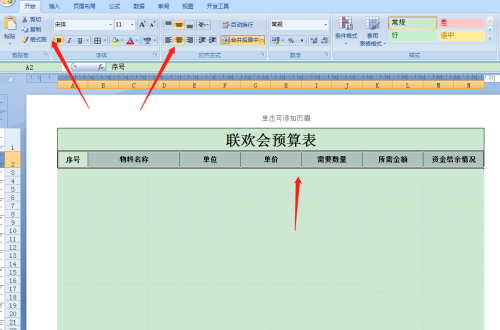
9、如下图所示,框选下面整页,然后点击添加所有框线。
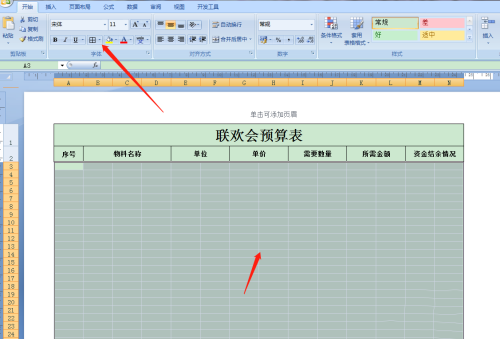
10、框选图中区域,然后点击工具栏,选择跨越合并。后边打红框的也是这么操作。

11、最后点击视图,取消网格线。

以上就是给大家分享的全部教程,更多精彩教程可以关注电脑技术网 Tagxp.com哦!