小伙伴们你们知道在ps中怎样制作黑金效果呢?今天小编很乐意与大家分享PS中调出黑金效果步骤技巧,感兴趣的可以来了解了解哦。
1、首先执行“图像”、“模式”、“lab颜色”。
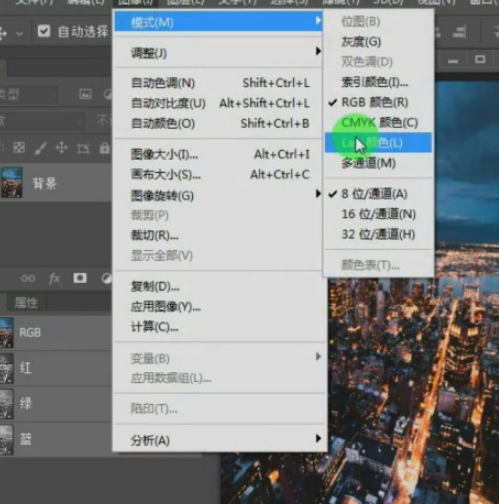
2、然后选择蓝色通道,Ctrl+A全选,Ctrl+c复制,Ctrl+v粘贴。
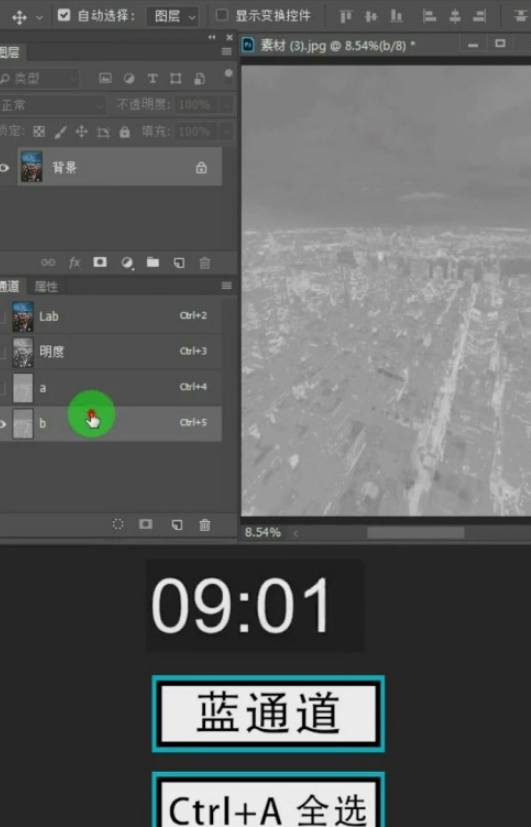
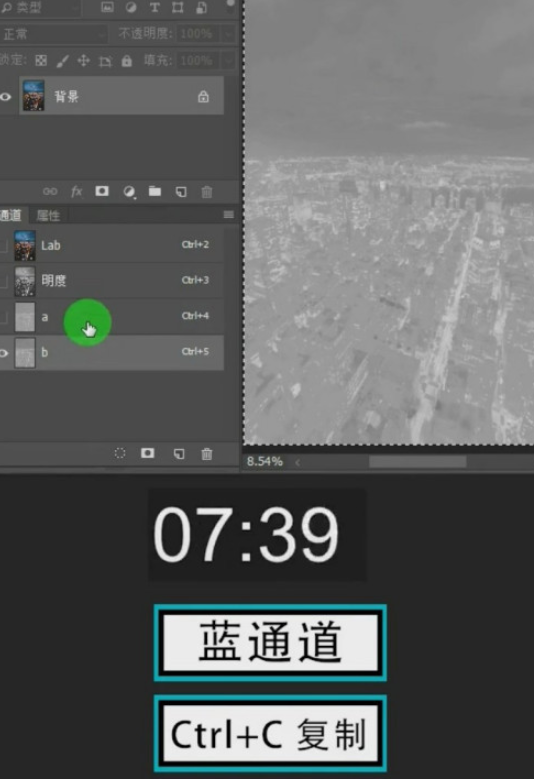
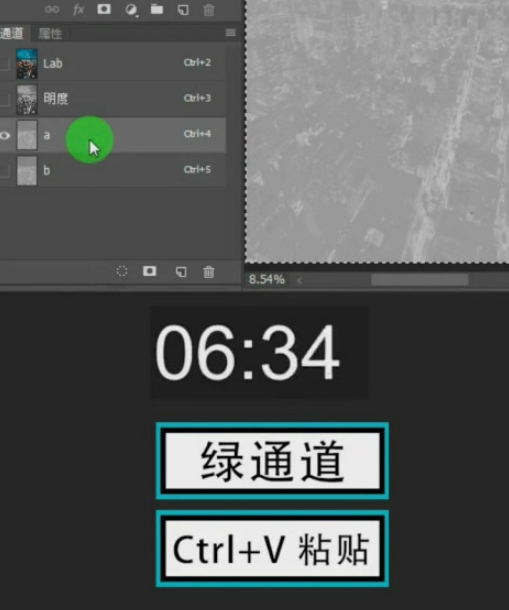
3、接着打开色相饱和度,将青色饱和度降为0。即可完成。
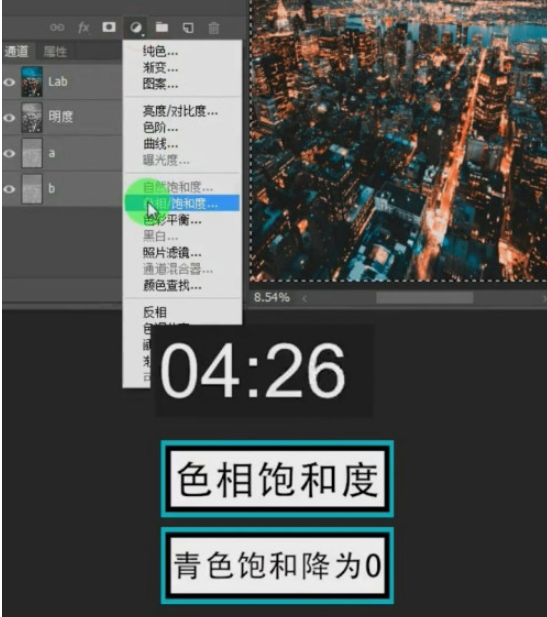
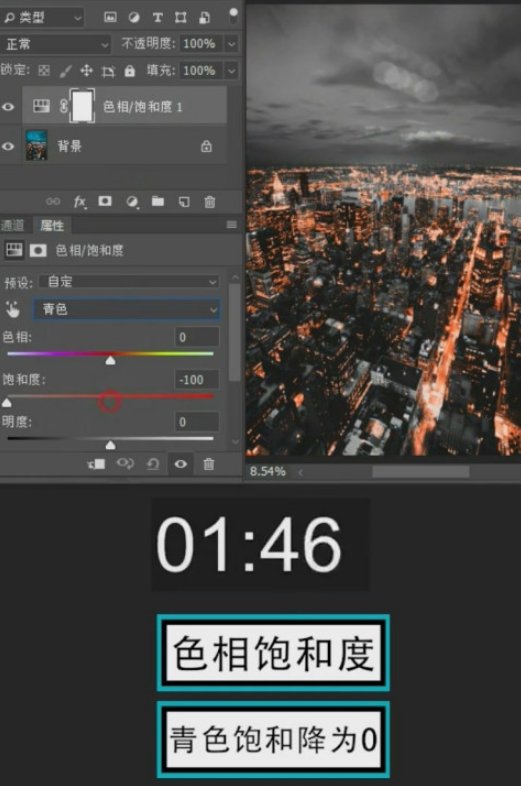

以上这里为各位分享了PS中调出黑金效果步骤。有需要的朋友赶快来看看本篇文章吧!
ps怎样制作黑金效果-PS中调出黑金效果步骤
小伙伴们你们知道在ps中怎样制作黑金效果呢?今天小编很乐意与大家分享PS中调出黑金效果步骤技巧,感兴趣的可以来了解了解哦。
1、首先执行“图像”、“模式”、“lab颜色”。
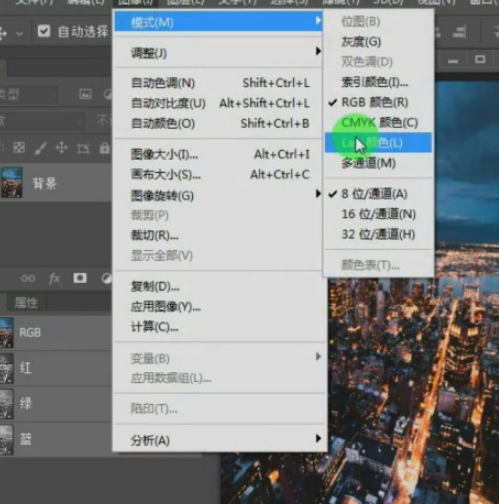
2、然后选择蓝色通道,Ctrl+A全选,Ctrl+c复制,Ctrl+v粘贴。
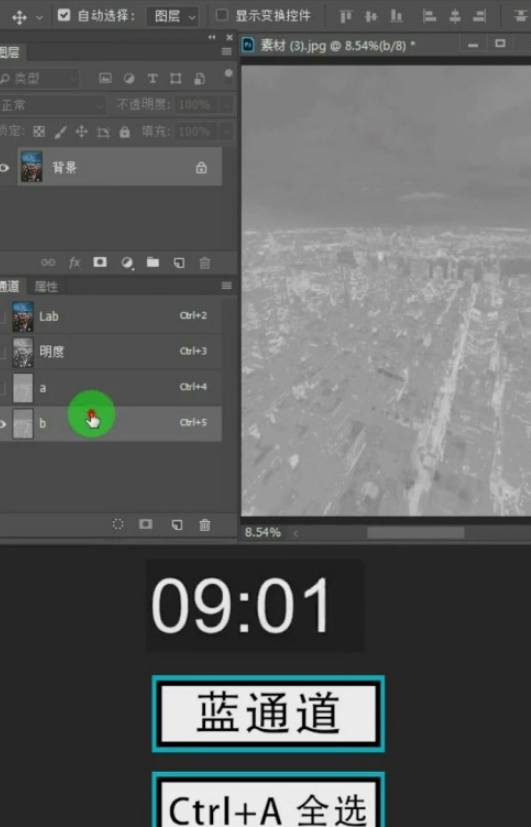
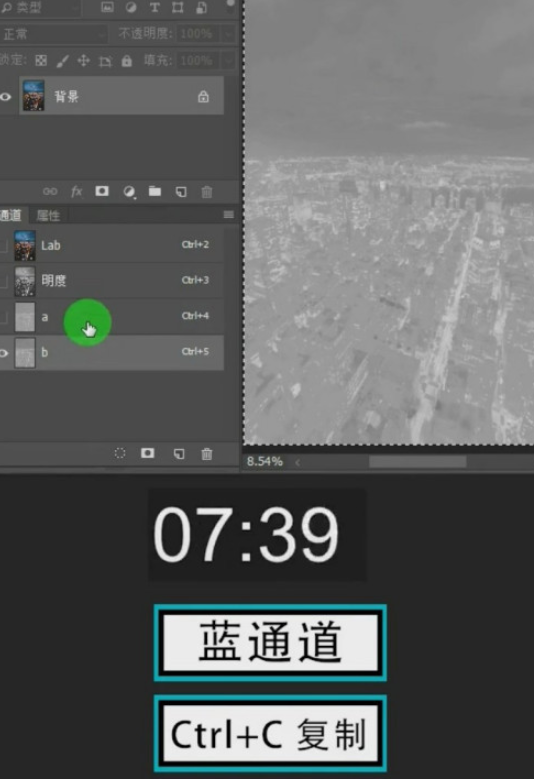
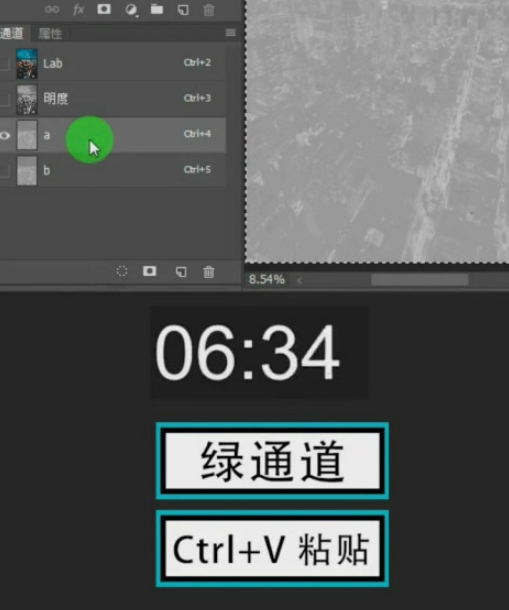
3、接着打开色相饱和度,将青色饱和度降为0。即可完成。
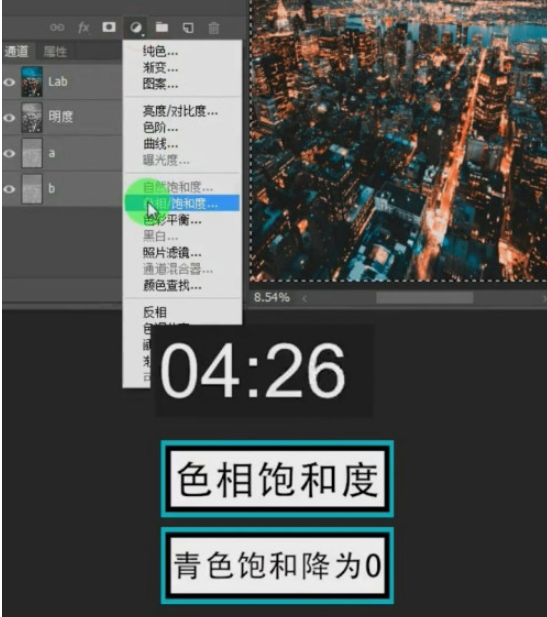
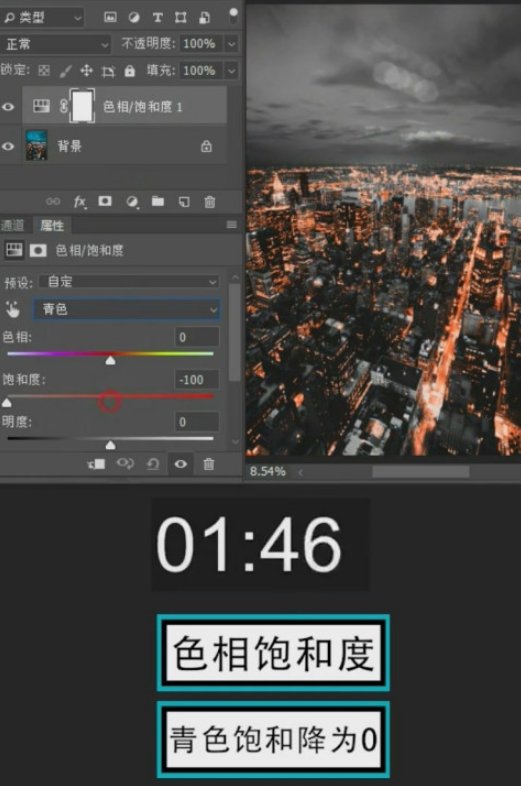

以上这里为各位分享了PS中调出黑金效果步骤。有需要的朋友赶快来看看本篇文章吧!
您可能感兴趣的文章
热度
℃
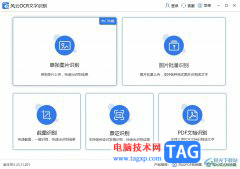
热度
℃
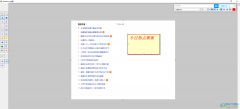
热度
℃
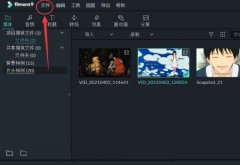
热度
℃
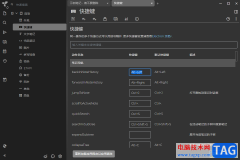
热度
℃

热度
℃
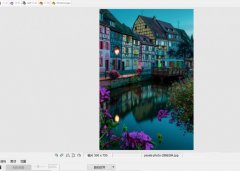
热度
℃
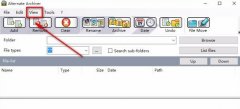
热度
℃
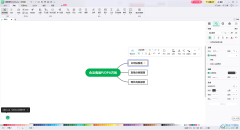
热度
℃

热度
℃

热度
℃
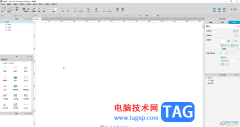
热度
℃
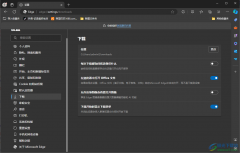
热度
℃

热度
℃

热度
℃
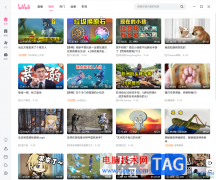
热度
℃
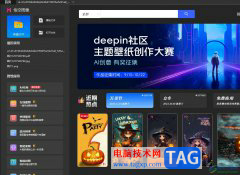
热度
℃

热度
℃
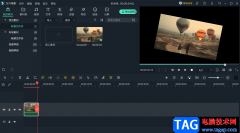
热度
℃

热度
℃

分享至微信,请使用浏览器下方的分享功能
ps怎样制作黑金效果-PS中调出黑金效果步骤
小伙伴们你们知道在ps中怎样制作黑金效果呢?今天小编很乐意与大家分享PS中调出黑金效果步骤技巧,感兴趣的可以来了解了解哦。
长按识别二维码 进入电脑技术网查看详情