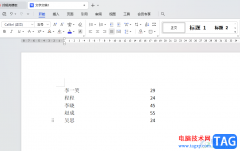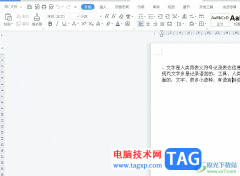还不会将MathType公式编辑器用到wps中吗?那么小编今天就和大家一起分享关于MathType公式编辑器用到wps中的方法,还不会的朋友可以来看看这篇文章哦,希望通过本篇教程的学习,可以帮助到大家。
1.打开WPS文字,点击“插入”—“对象”,在对象右侧的下拉按钮选择对象(J);

2.弹出的插入对象对话框,选择“新建”按钮;
3.在“对象类型”中选择“MathType 6.0 Equation”,单击“确定”;
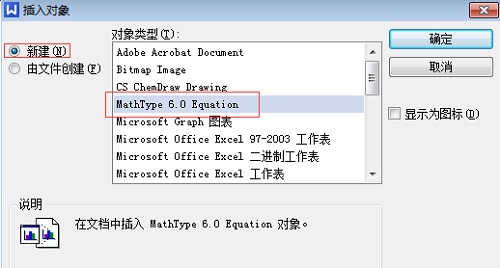
4.这样就可以打开Mathtype公式编辑器的主界面,在这里可以编辑你需要的公式。
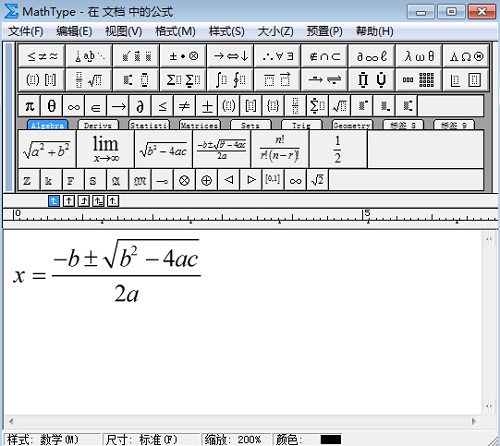
5.编辑好了用鼠标选择“文件—关闭并返回到文档”,此时会提醒你“更改保存到文档中的公式吗?”选择“是”,即退出MathType,并将编辑好的公式插入到文档中了。
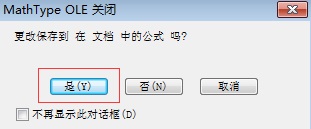
以上这里为各位分享了MathType公式编辑器用到wps中的方法,有需要的朋友赶快来看看本篇文章吧。