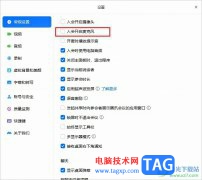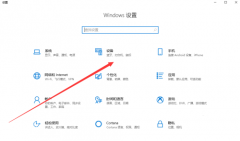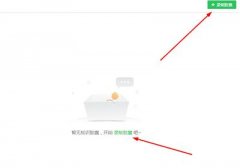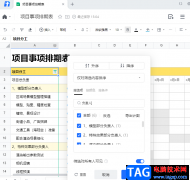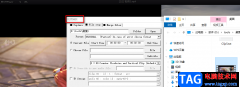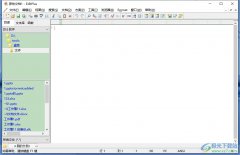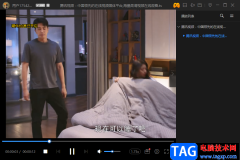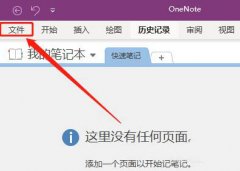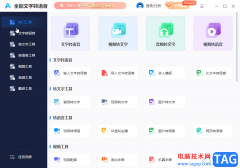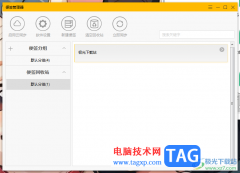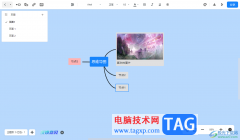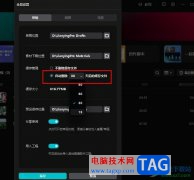苹果Mac系统怎么卸载Adobe Illustrator CC 2018呢,具体该怎么操作呢?现在小编就将和大家一起分享苹果Mac系统卸载Adobe Illustrator CC 2018的方法,希望可以对大家有所帮助。
首先,点击屏幕顶部工具栏上的“前往”
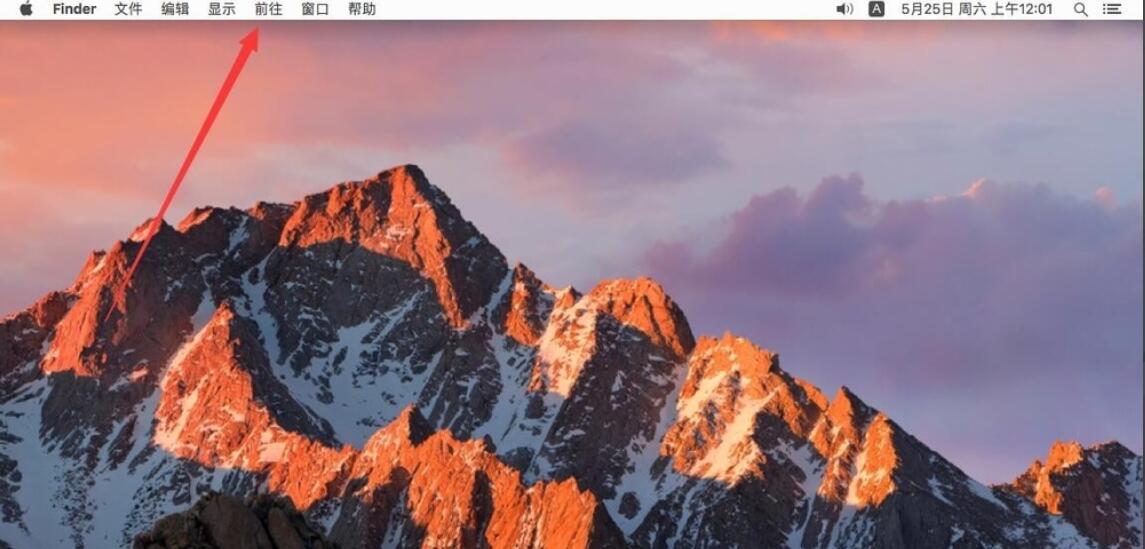
打开前往菜单后,选择“应用程序”
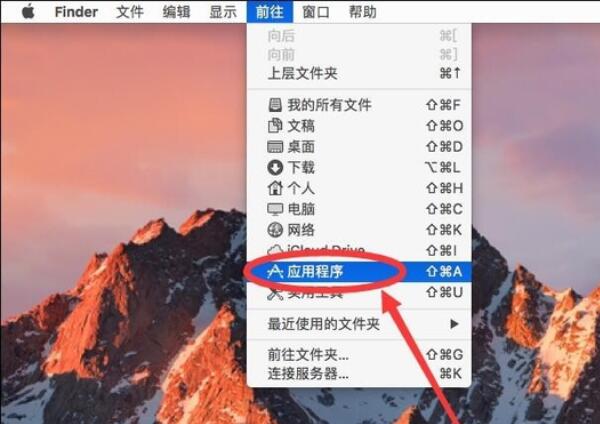
进入应用程序后,找到“Adobe Illustrator CC 2018”文件夹双击打开
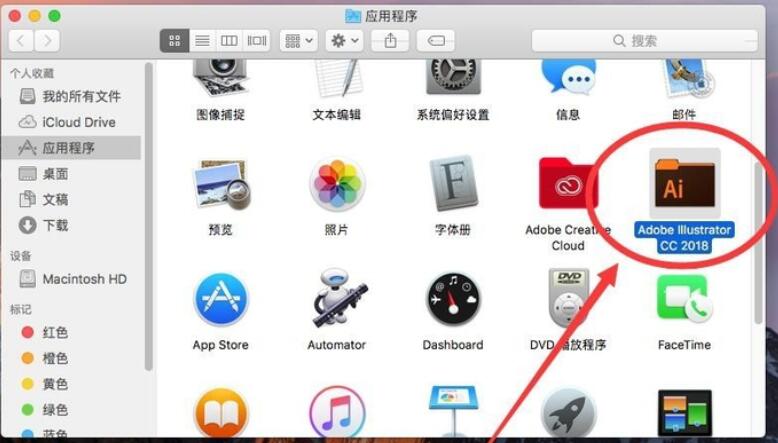
打开后,双击打开“卸载 Adobe Illustrator CC 2018”

弹出提示需要输入当前管理员密码,输入一下密码
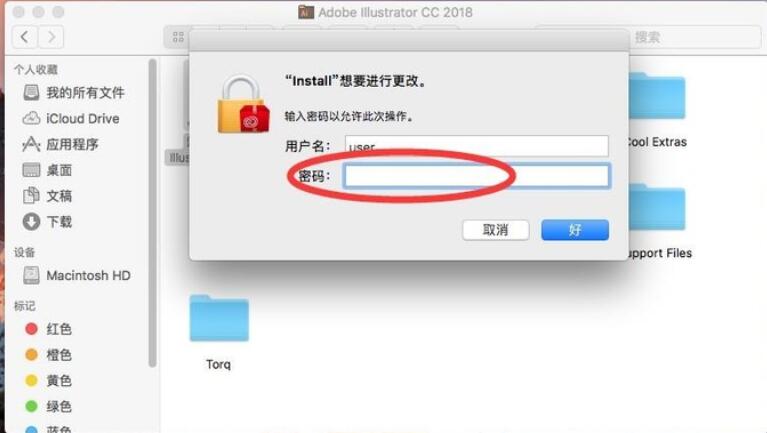
输入完成密码后,点击右下角的“好”
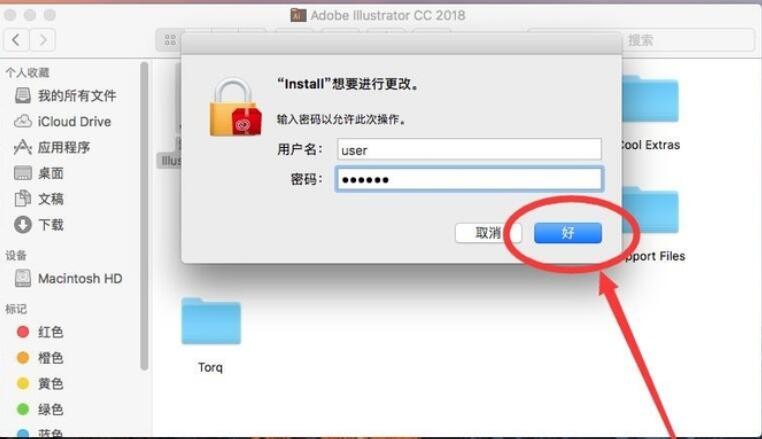
打开软件卸载界面,提示是否要删除软件首选项设置,选择“是,确定删除”
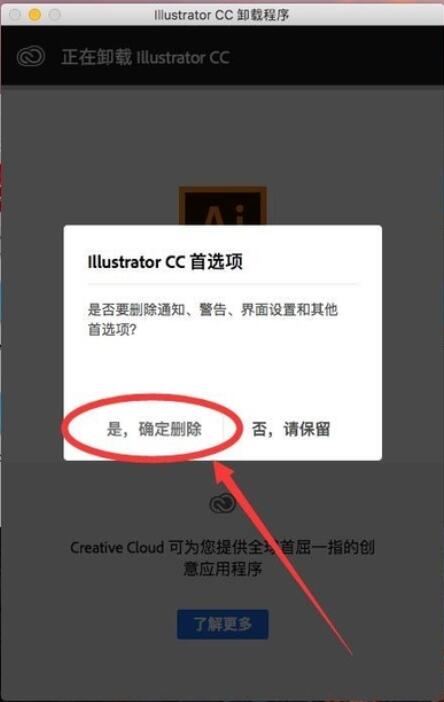
等待软件卸载
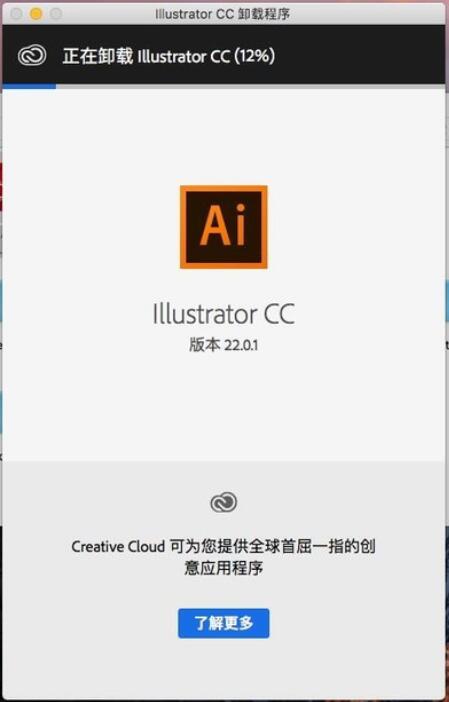
卸载完成后,点击卸载程序上的“关闭”,这样软件就被卸载掉了
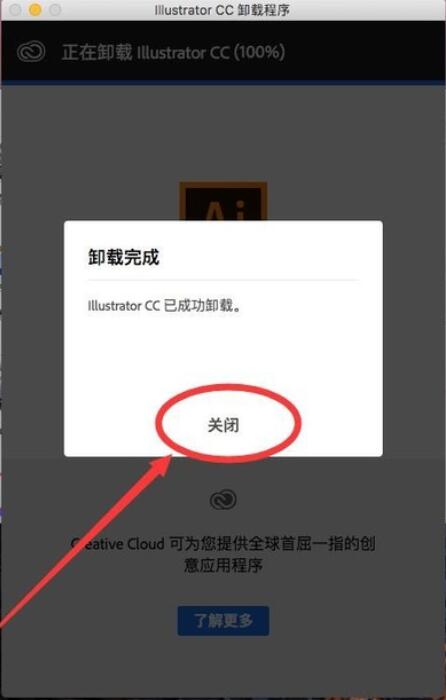
以上就是小编分享的苹果Mac系统卸载Adobe Illustrator CC 2018的方法,有需要的朋友可以来看看哦。