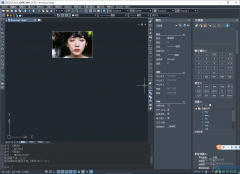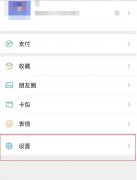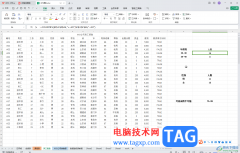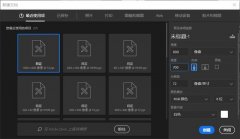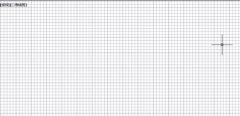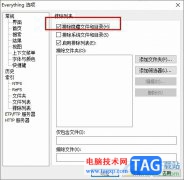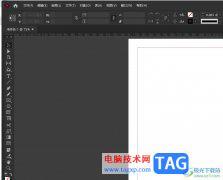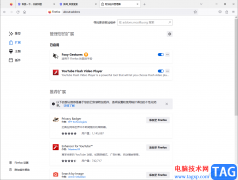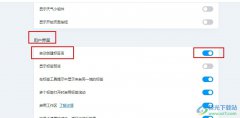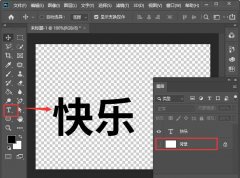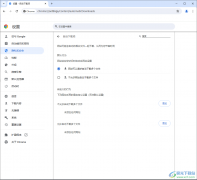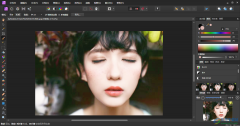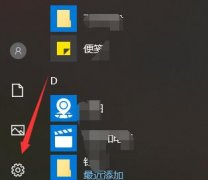怎么更改Microsoft Edge浏览器打开是360导航的页面呢?其实很简单,那么现在小编就和大家一起分享关于更改Microsoft Edge浏览器打开是360导航页面的方法,有需要的朋友可以来看看哦,希望可以帮助到大家。
打开Microsoft Edge浏览器。
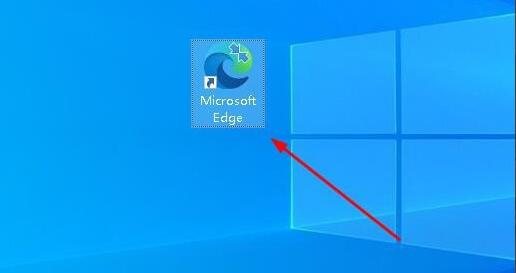
我们看到是下图这种页面。
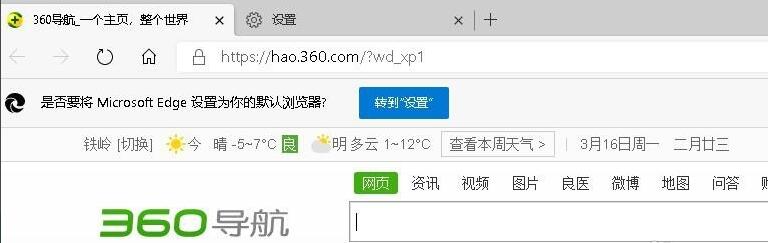
点击右上角的三点图标。
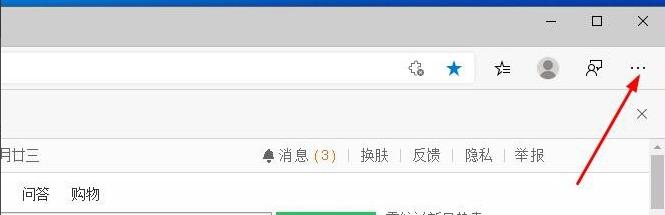
点击“设置”。
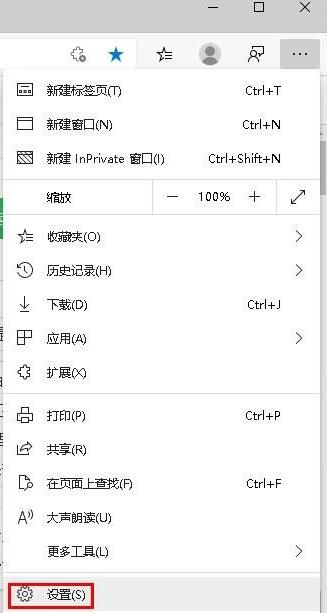
在设置页面的左侧栏里点击“启动时”。
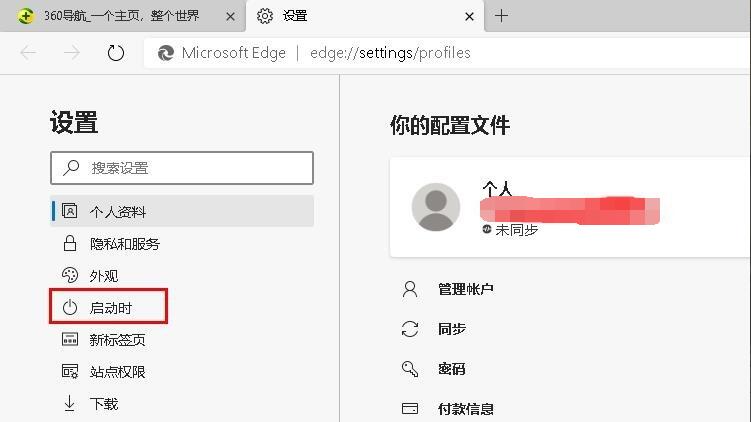
点击右侧栏里的图中示意的三点(不要能点击“打开新标签页”),然后点击编辑,将网址改成“0”(或其他无意义的数字)。然后点击“保存”。
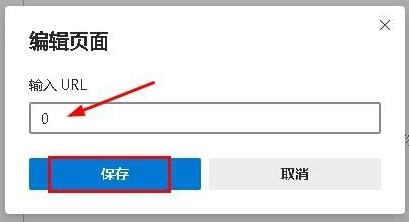
接下来,选择“新标签页”。重启浏览器以查看效果。
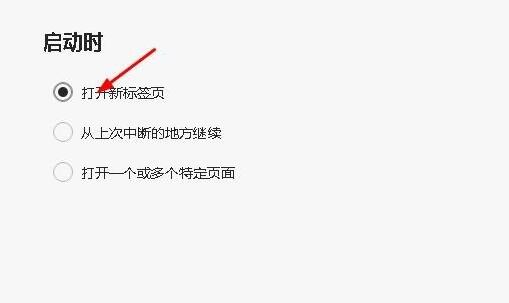
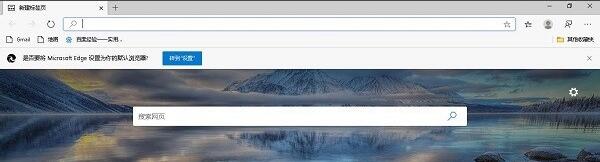
以上就小编分享的更改Microsoft Edge浏览器打开是360导航页面的方法,还不会的朋友可以来学习一下哦。