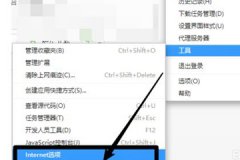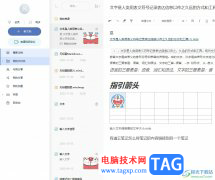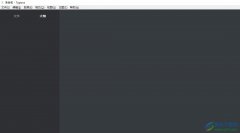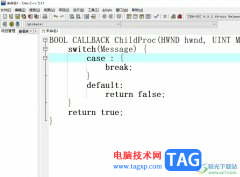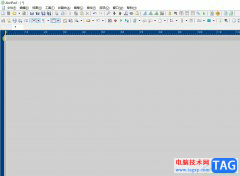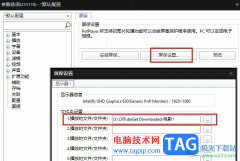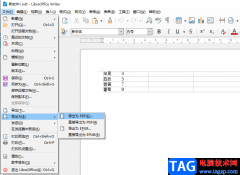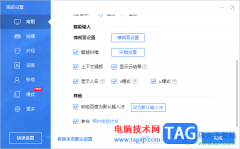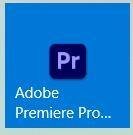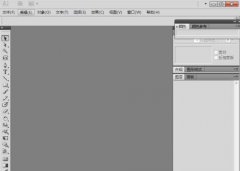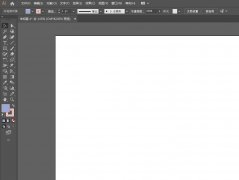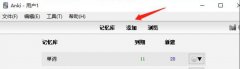大家知道FastStone Capture怎么设置延迟捕捉吗?那么还不知道的朋友就赶快跟着小编一起来看看FastStone Capture设置延迟捕捉的方法吧,希望可以帮助到有需要的朋友哦。
首先,打开FastStone Capture截图工具,会看到一列工具,如下图。
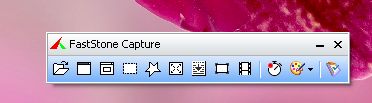
然后,在这列工具的最右边,点击设置图标。
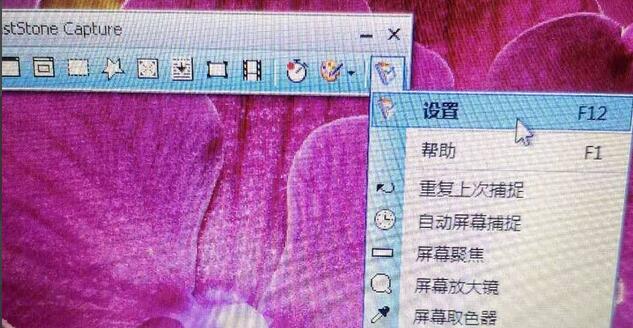
接着,弹出设置图标对话框,我们选择“捕捉”页。我们能看到第一列捕捉图像时包含鼠标指针,没有打勾,说明截图时不会显示鼠标图标。捕捉前延迟为0秒,说明当我们点击截图时,我们只能截当前画面。
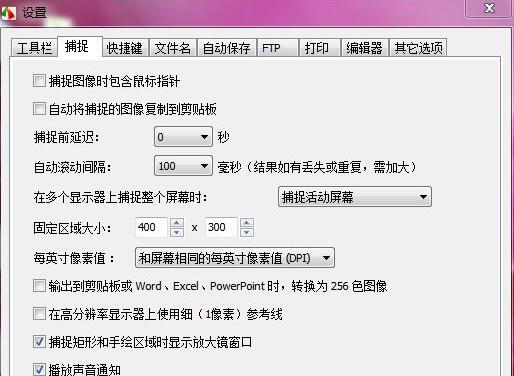
如果捕获图像时需要包含鼠标指针,我们在前面直接打勾。对于捕获图标需要调出隐藏的菜单等,我们可以设置捕捉前延迟更改为3秒。点击确定即可。
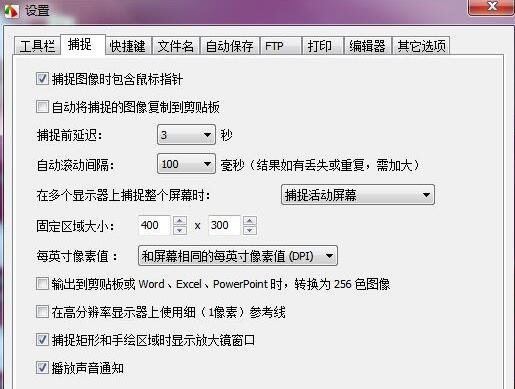
这样,下次再次截图时,我们有三秒时间选择我们需要的截图对象。
以上就是小编带来的FastStone Capture设置延迟捕捉方法,大家不要错过哦。