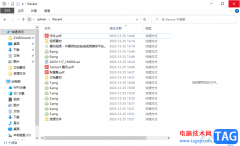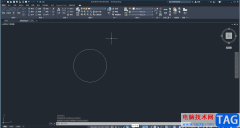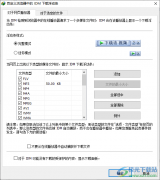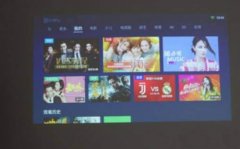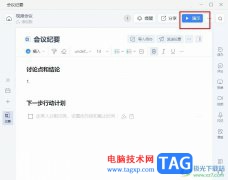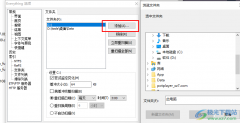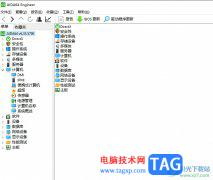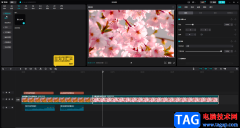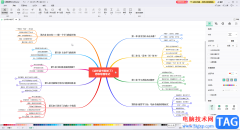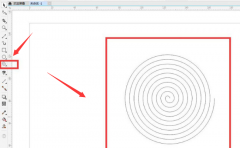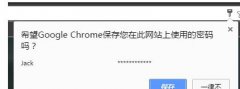我们都知道,为了让谷歌浏览器(Google Chrome)运行不卡顿,清理缓存是非常重要的一件事。那么若想清除指定网址的缓存,该如何操作呢??下面就来看看谷歌浏览器(Google Chrome)清除特定网址缓存的操作方法吧。
首先打开谷歌浏览器(Google Chrome),点击右上角竖着的三个点-》选择设置
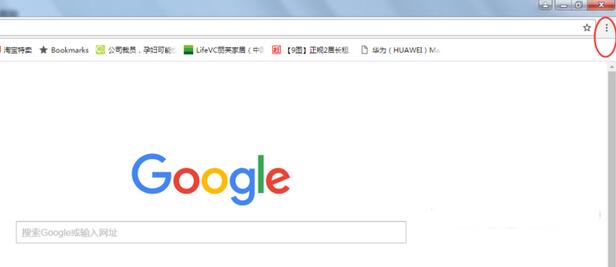
打开设置界面,将界面拉到最下方,点击-》显示高级设置...
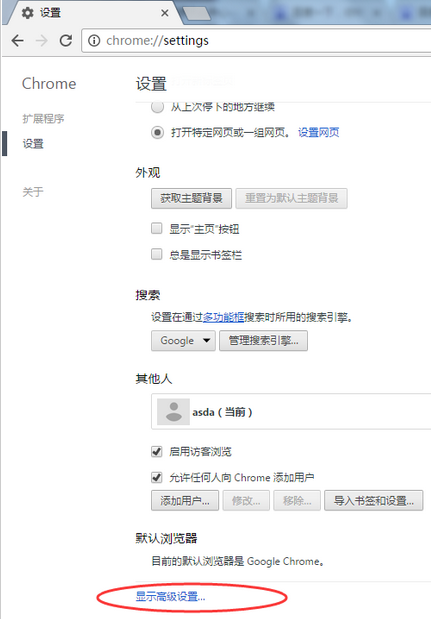
再点击,隐私设置里的-》内容设置
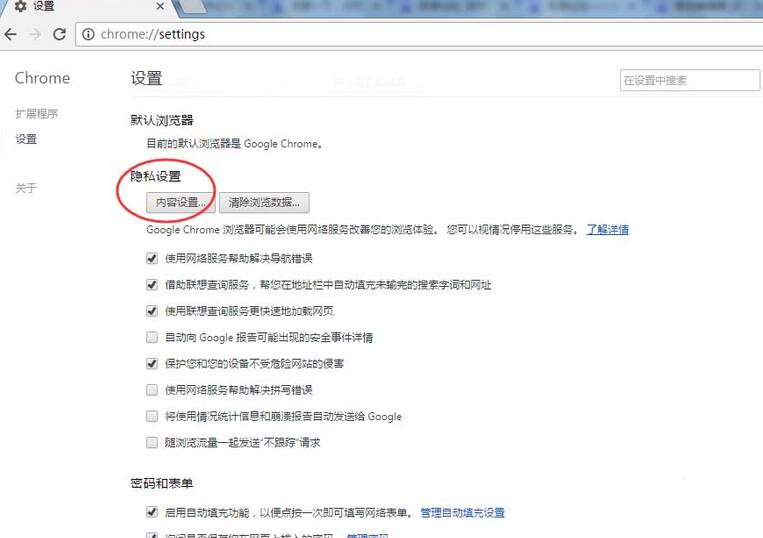
从弹出来的界面选择-》所有cookie和网站数据...
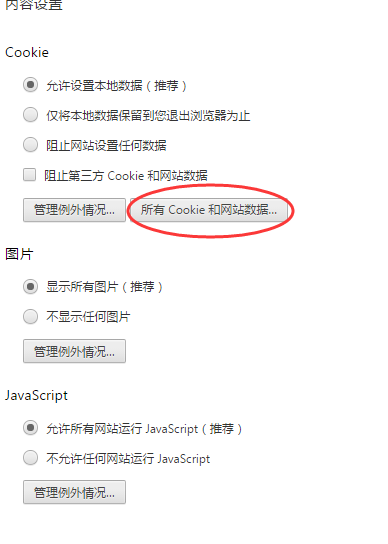
这时打开的界面会显示出所有存在缓存数据的网站域名信息(左边蓝框),右上角有个搜索功能,输入您在操作的存在缓存的网站域名,查找到对应域名
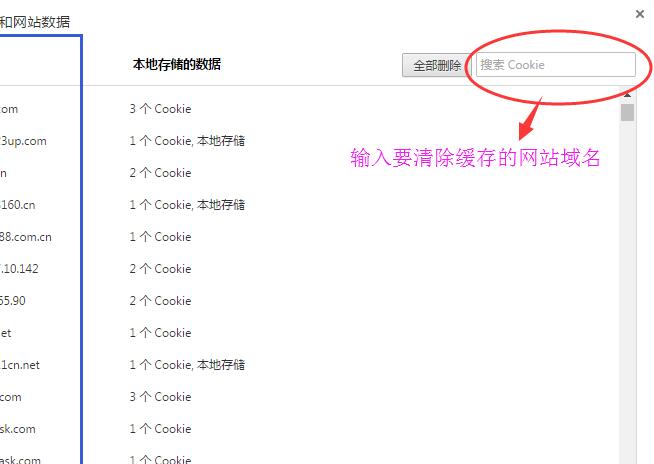
点击要清除的此条域名信息,会出现蓝色背景被选中状态,并且右面有一个“X”号,点击“X”号,再点击右下角-》完成,就行了。
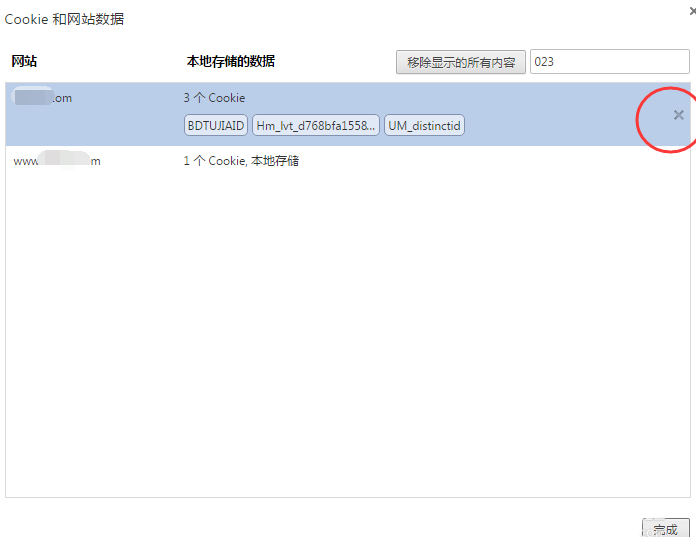
以上这里为各位分享了谷歌浏览器(Google Chrome)清除特定网址缓存的操作方法。有需要的朋友赶快来看看本篇文章吧。