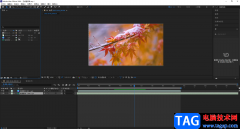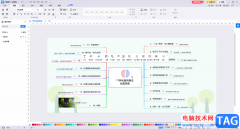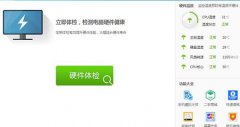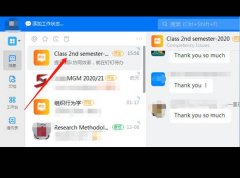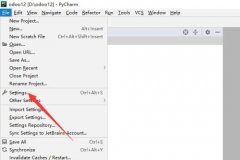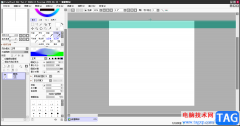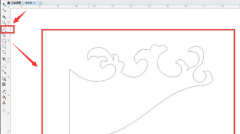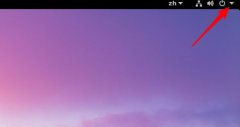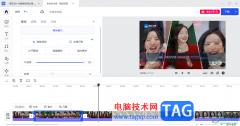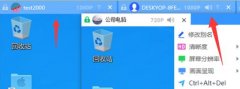各位使用Camtasia Studio还不会裁剪编辑视频吗?本节就介绍了Camtasia Studio裁剪编辑视频的详细步骤,还不了解的朋友就跟着小编学习一下吧,希望对你们有所帮助。
1、打开Camtasia Studio,
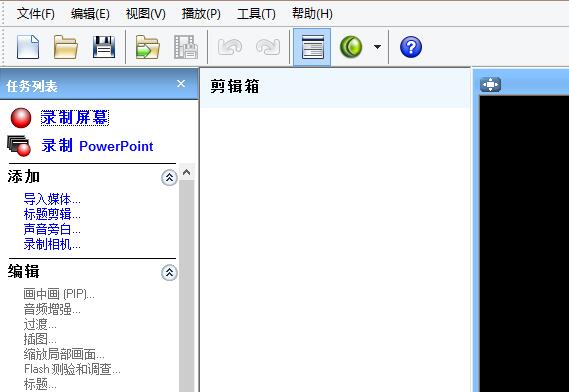
2、点击导入文件按钮。

3、选择导入的视频文件。
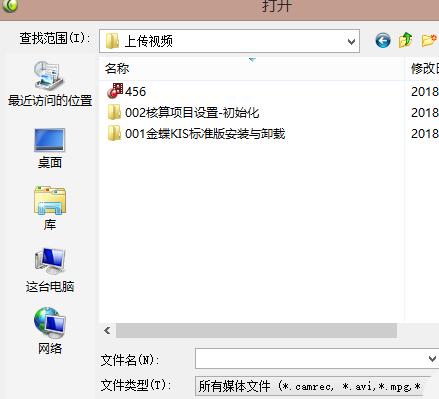
4、选择后,点击打开。
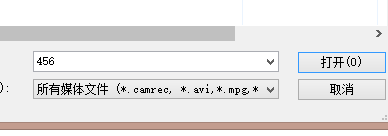
5、完成视频文件加入剪辑箱。
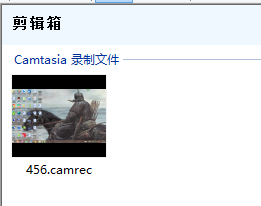
6、点击鼠标右键,点击“添加到时间轴”。
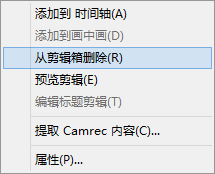
7、拖动三角形,选择需要剪掉的视频。
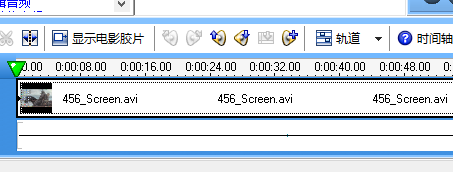
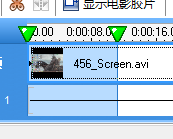
8、点击“剪刀”,在时间轴上剪掉视频段。

9、剪辑完成。
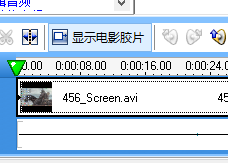
以上这里为各位分享了Camtasia Studio裁剪编辑视频的详细步骤。有需要的朋友赶快来看看本篇文章吧。