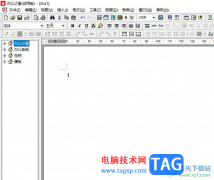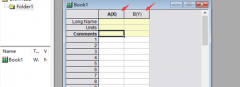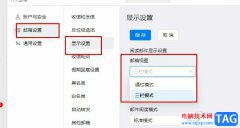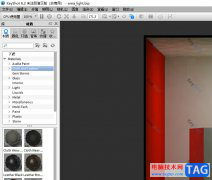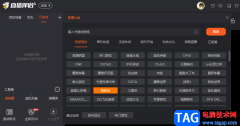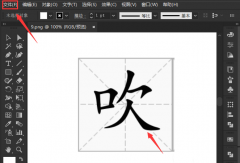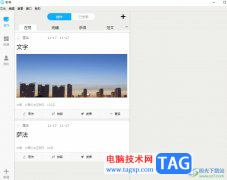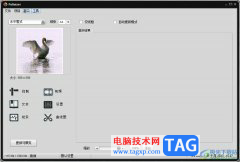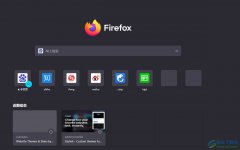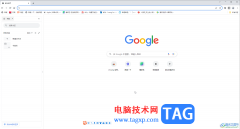你是否想了解AE使用cc bend it扭曲效果制作左右摆动动画的操作?下面就是小编带来的AE使用cc bend it扭曲效果制作左右摆动动画的图文教程,赶紧来看一下吧,相信对大家一定会有所帮助哦。
1、打开AE,新建合成,命名弯曲动画,调整相应参数。

2、用矩形工具和椭圆工具绘制出如图所示的图形;然后预合成;
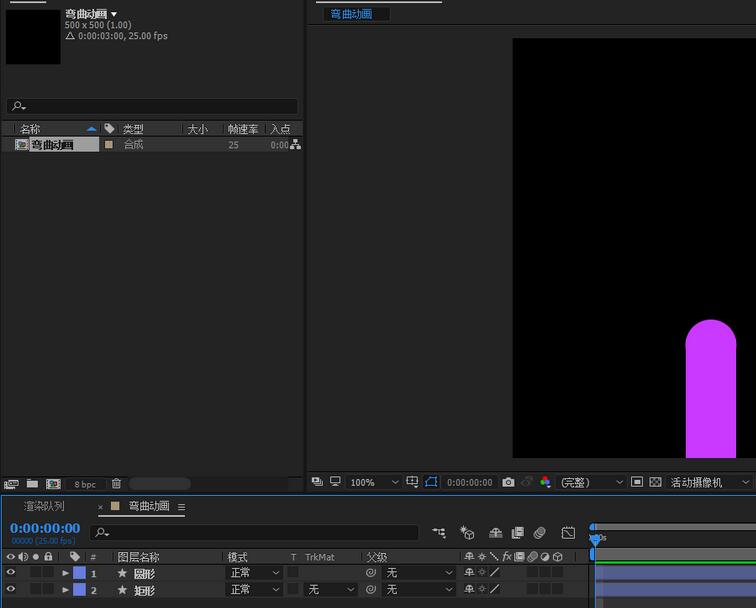
3、选中预合成,添加cc bend it 效果;效果-扭曲-cc bent it;
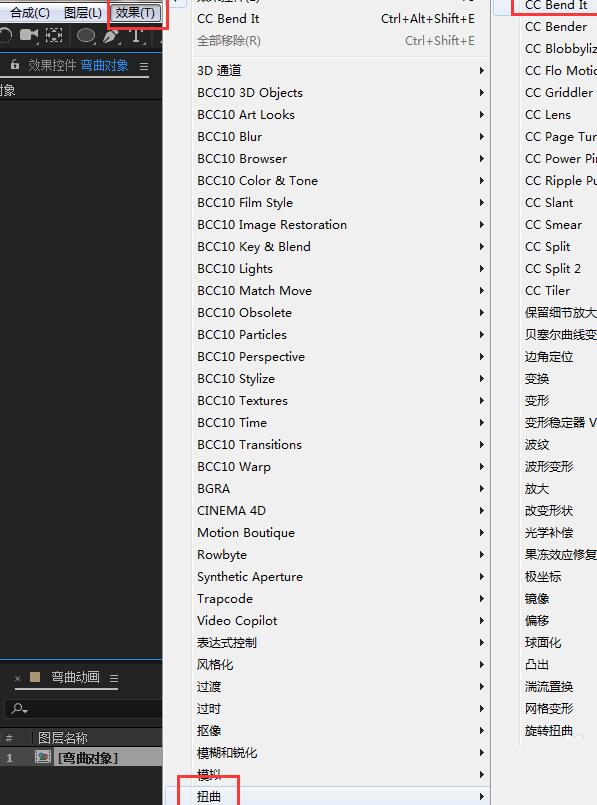
4、通过调整弯曲的开始点和结束点和给弯曲值来看关键帧实现动画;
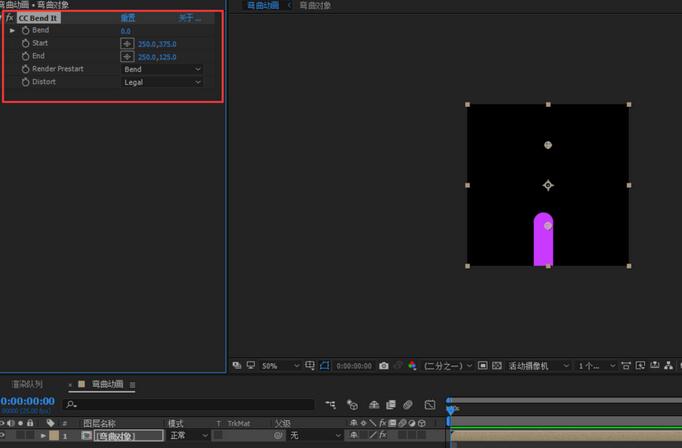
5、第一帧,当前默认状态,第二帧右边弯曲到接触最低端,第三帧,垂直状态,第四帧左边弯曲到接触最低端;如此循环反复,实现弯曲动画。
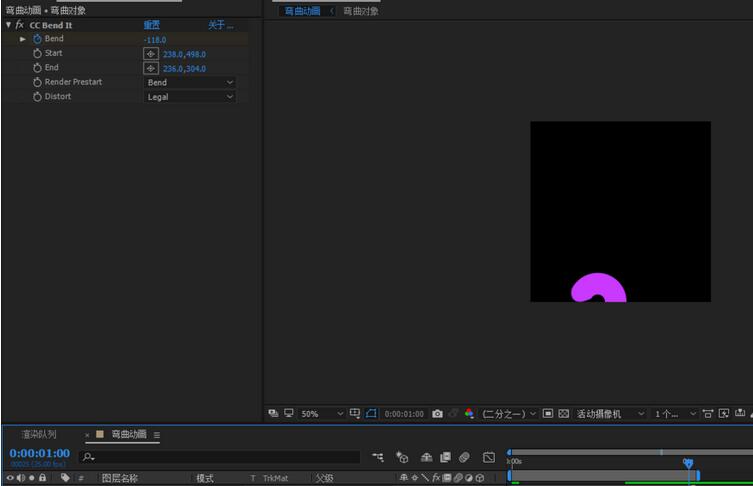
还不了解AE使用cc bend it扭曲效果制作左右摆动动画的相关操作的朋友们,不要错过小编带来的这篇文章哦。