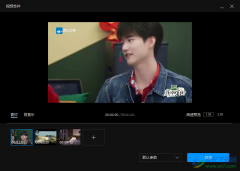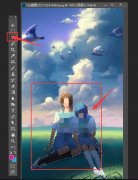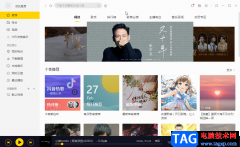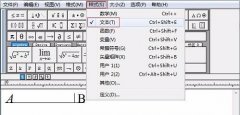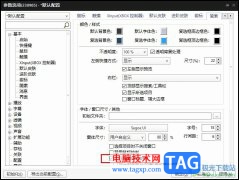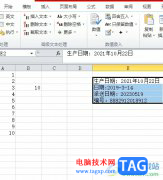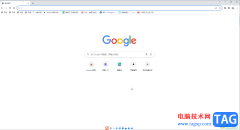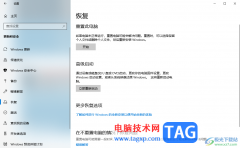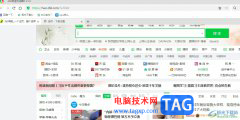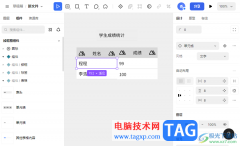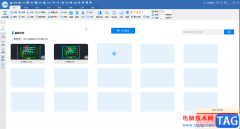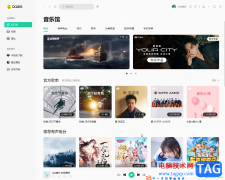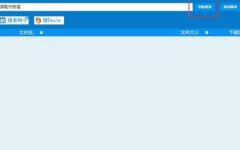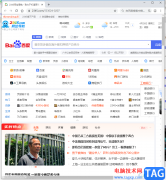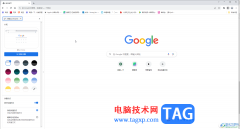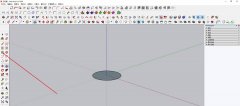使用MSI Mystic Light怎么设置灯光呢?可能有的朋友还不会,那么现在小编就将和大家一起分享MSI Mystic Light设置灯光的方法,有需要的朋友可以来看看哦,希望可以帮助大家。
1、关闭背光的快捷键为:Fn+减号,亮度会不断降低,直到关闭。

2、Fn+加号,亮度会不断提高,直到最大亮度。

3、更多的设置可以通过SSE软件实现,找到SSE软件的任务栏图标,点击右键选择“Settings”。
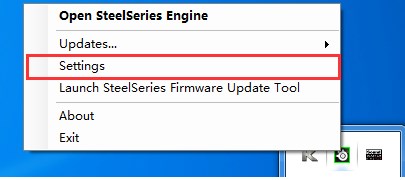
4、在弹出的“Steelseries Settings Dialog”窗口将“Language”选项由“English”改为“Simplified Chinese”,即可以变成中文。
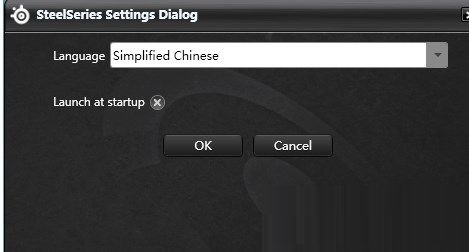
5、点击“应用程序”选项的浏览可以进行相关应用程序的相关设置。
以上就是小编分享的MSI Mystic Light设置灯光的方法,有需要的朋友可以来看看哦。