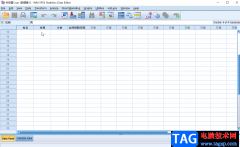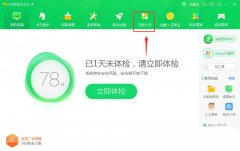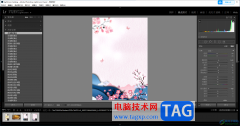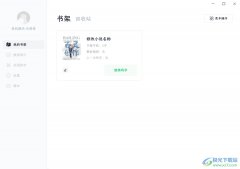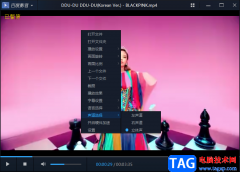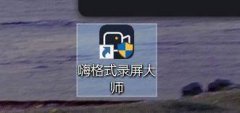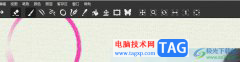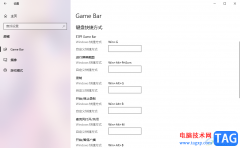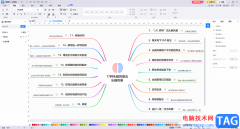很多网友编辑音频时会使用到Audition软件,那么若想导出MP3格式音频的话,应该怎么操作呢?这里笔者就为大伙分享了Audition导出MP3格式音频的操作教程,有需要的朋友不要错过哦。
打开Audition软件,点击左上角区域,将需要的音频素材导入进来。
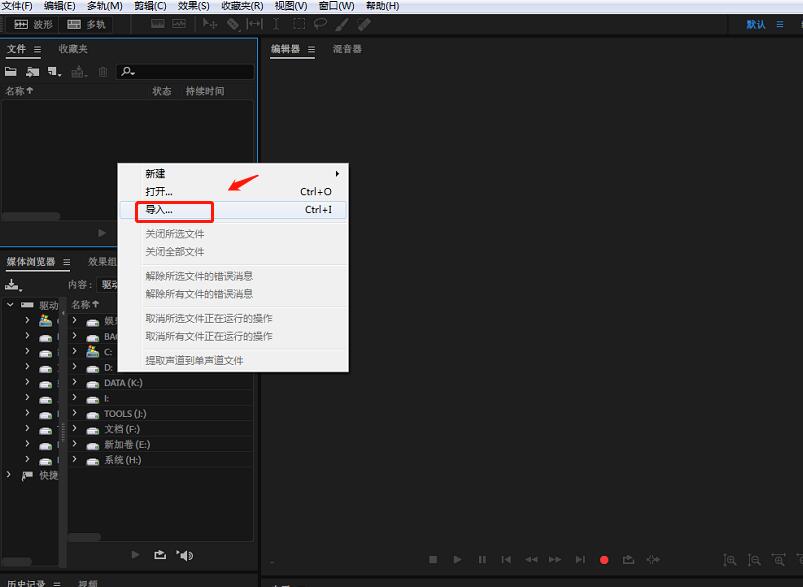
音频素材导入进来后,可以在主界面中查看音轨,并进行相应的音频操作。
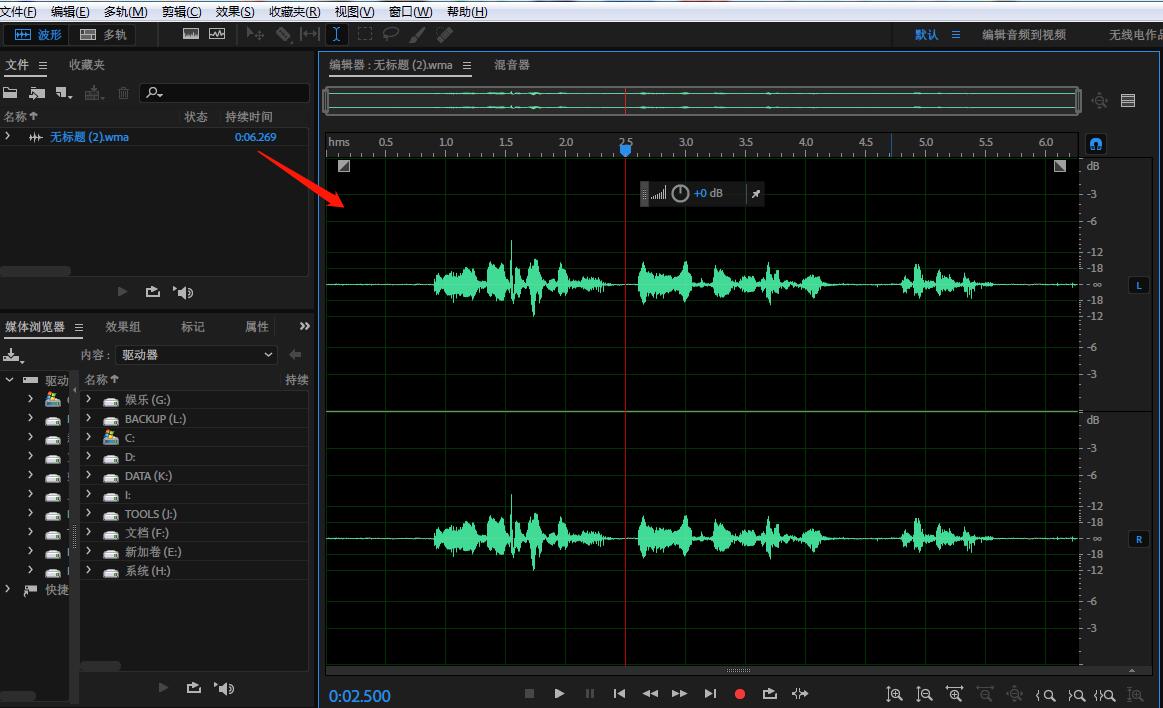
处理完之后,点击顶部工具栏中的“文件”——“导出”——“文件”。
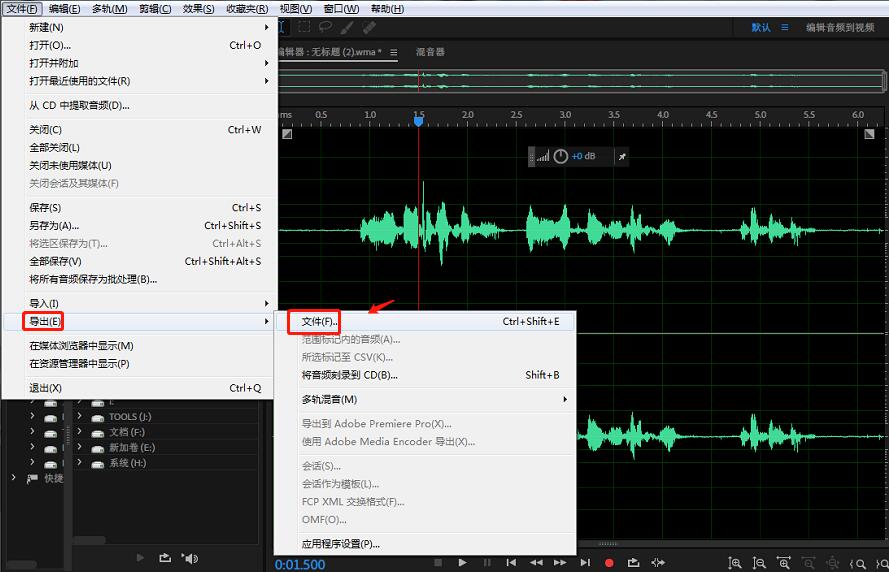
在弹出的导出窗口中,点击格式选项中的下拉三角。
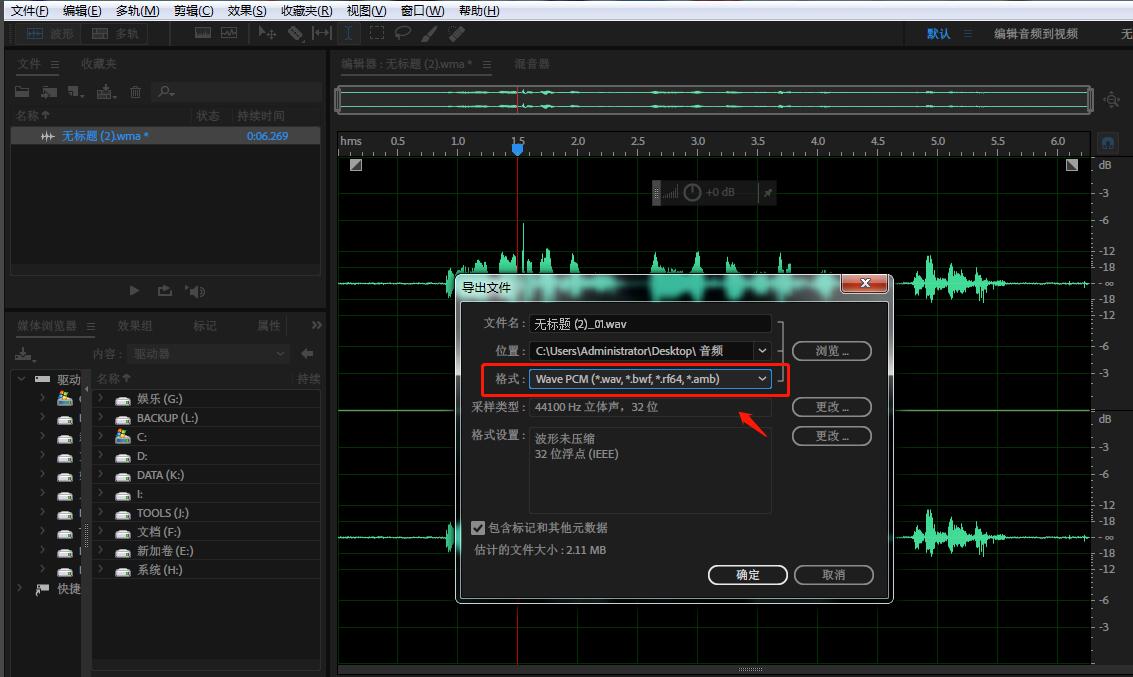
在弹出的窗口中选择MP3音频,这样导出的文件后缀为MP3格式。
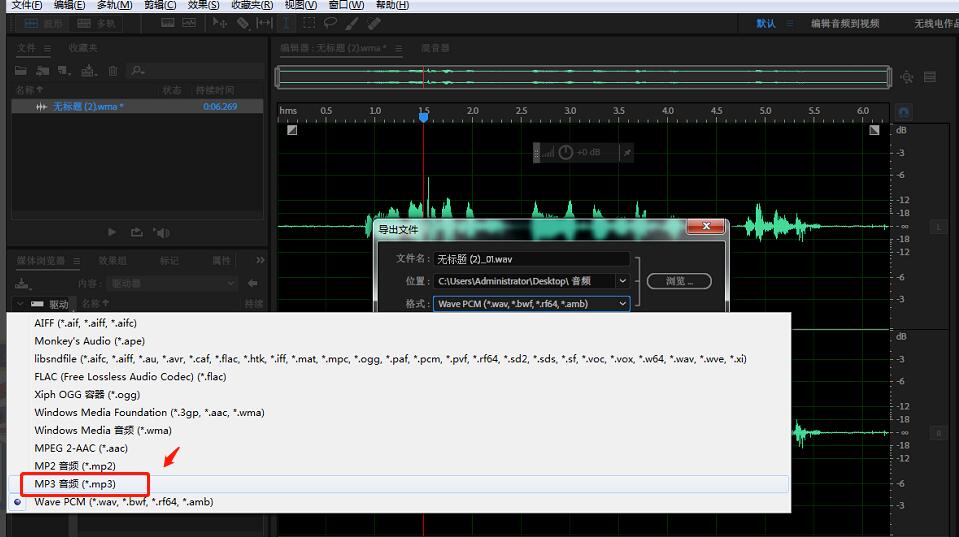
设置完成后,点击“确定”即可开始导出音频。
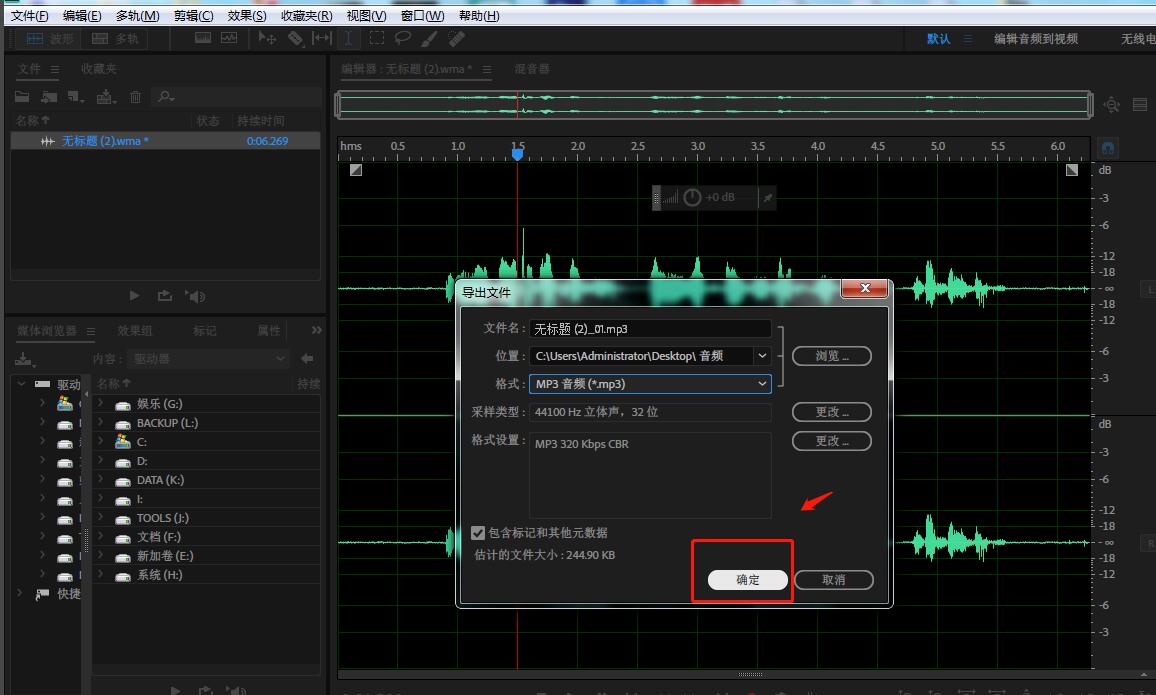
上文就讲解了Audition导出MP3格式音频的具体操作过程,希望有需要的朋友都来学习哦。