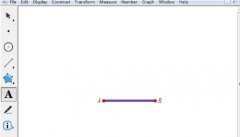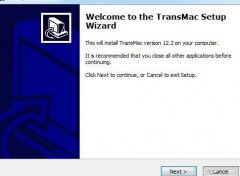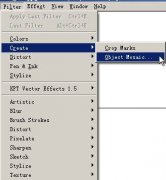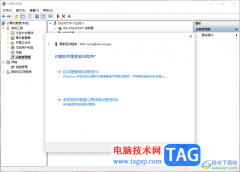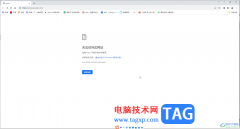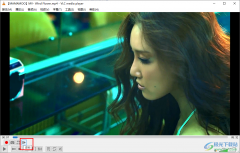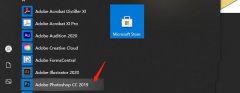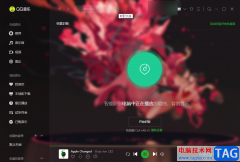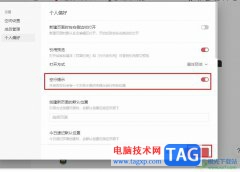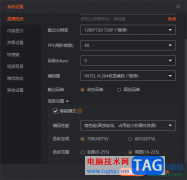近日有一些小伙伴咨询小编关于PS怎么制作石头字效果呢?下面就为大家带来了PS制作石头字效果的简单步骤方法,有需要的小伙伴可以来了解了解哦。
1、打开PS软件之后,我们点击窗口左上侧的文字与新建菜单,进行新文件的参数设置
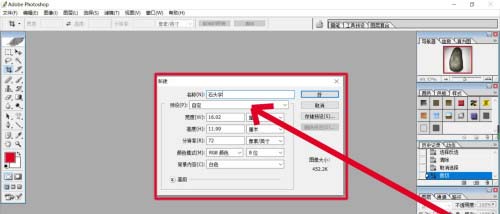
2、导入一张石头的图片作为素材,我们点击文字工具下拉菜单中的直排文字蒙版工具
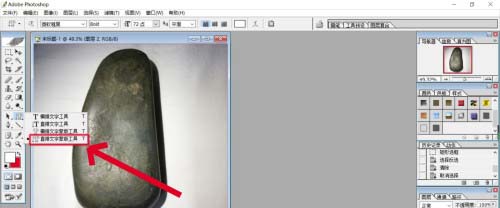
3、在石头上方点击并输入文字,从而有了一个文字的选择区域,我们回到石头所在的图层,进行复制与粘贴,让新的文字在新的图层
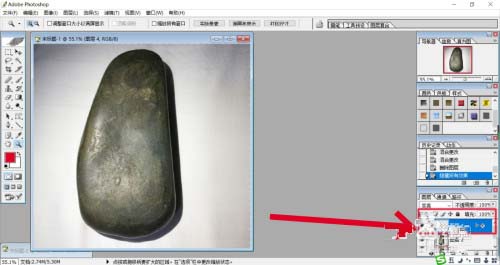
4、使用鼠标右键点击这个文字图层,从中选择混合选项,进入图层样式设置弹窗
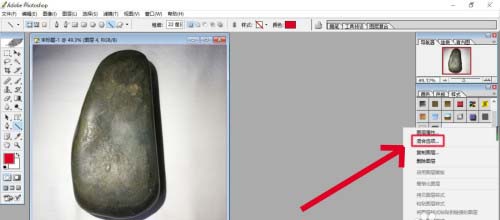
5、我们主要设置浮雕效果与内发光效果,从而让石头字更加的立体化

6、我们在图层混合模式中选择不同的效果进行实验,从而找到变亮这个图层混合模式应用到图片上面,完成石头字效果制作
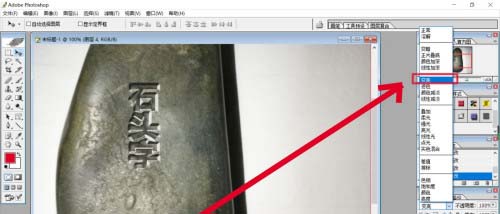
以上就是PS怎么制作石头字效果的详细内容,更多精彩教程可以关注电脑技术网 Tagxp.com哦!