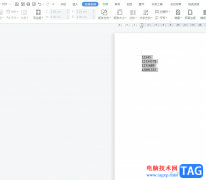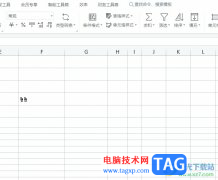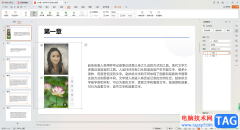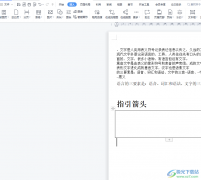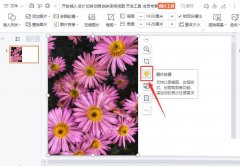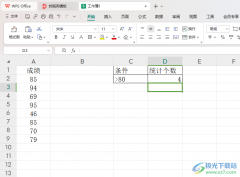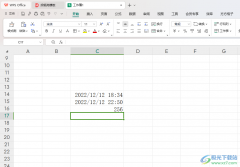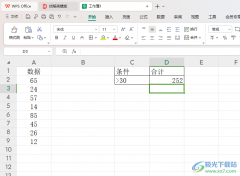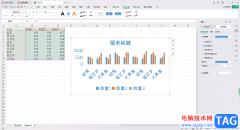使用wps怎样制作梯形列表呢?想必有的网友还不太了解的,为此,今日小编带来的这篇文章就为大伙分享了在wps文字中创建梯形列表的详细教程,一起来看看吧。
1、打开wps文字,进入其主界面;
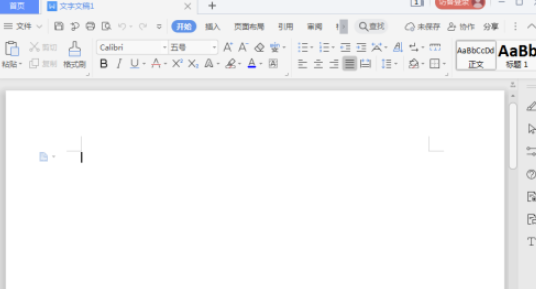
2、点击插入菜单,选择智能图形;

3、进入选择智能图形页面,选中梯形列表,按确定;
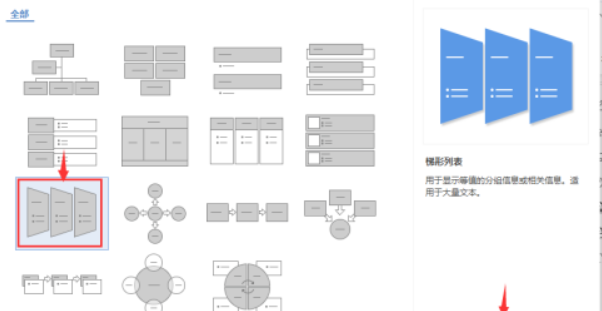
4、插入一个空的梯形列表;

5、输入文字内容;
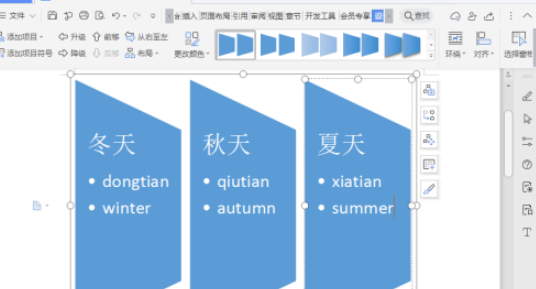
6、点击更改颜色,选择一种颜色样式;
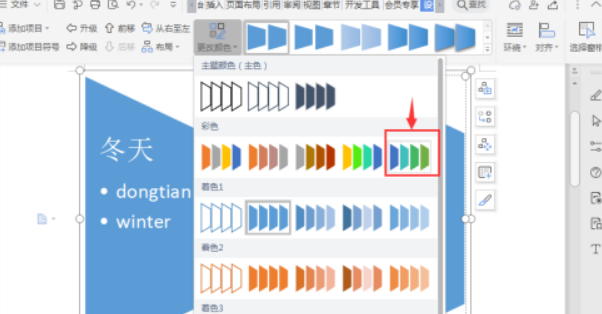
7、我们就在wps文字中创建好了一个梯形列表。
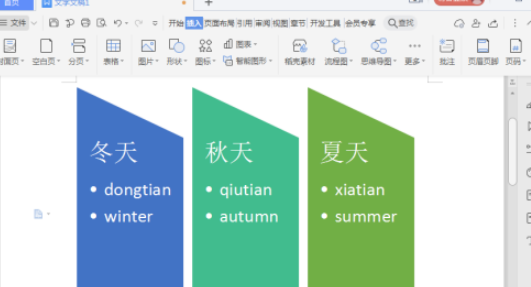
以上就是给大家分享wps文字中创建梯形列表方法,更多精彩教程可以关注电脑技术网 Tagxp.com哦!