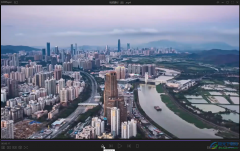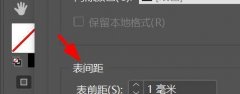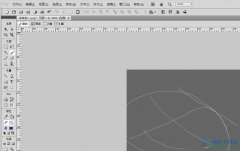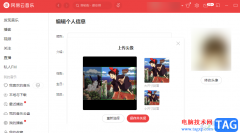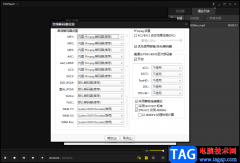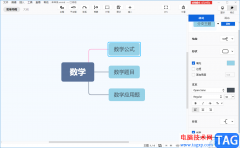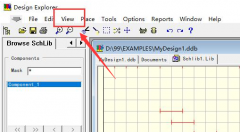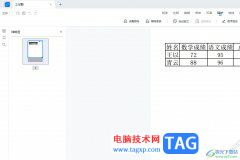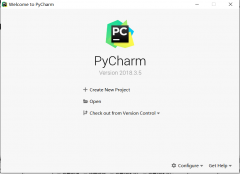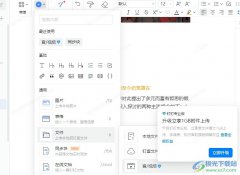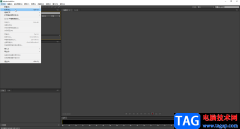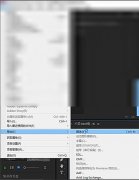在日常生活中,我们经常会看到一些空心字,那么我们如何使用ps2021绘制空心字呢?接下来小编就和大家分享一下ps2021绘制空心字的方法哦,感兴趣的朋友可以来看看哦。
首先,在ps2021中,用【文字工具】输入自己喜欢的英文字母,比如:VIP。
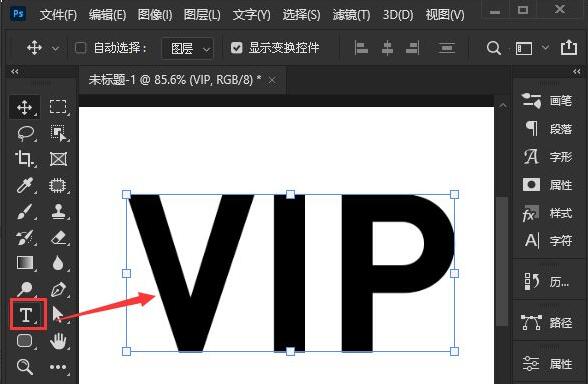
然后,在图层中,双击VIP的文字图层,打开图层样式。
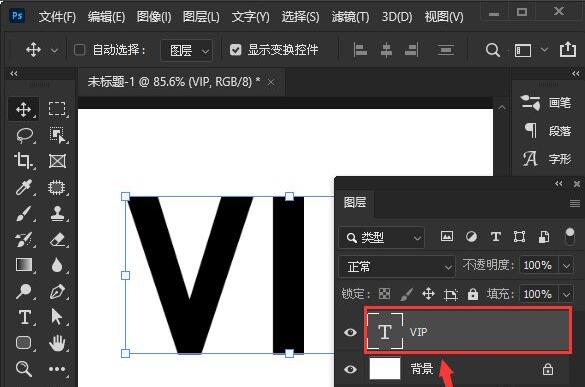
接着,在图层样式里面,把填充不透明度设置为【0】%。
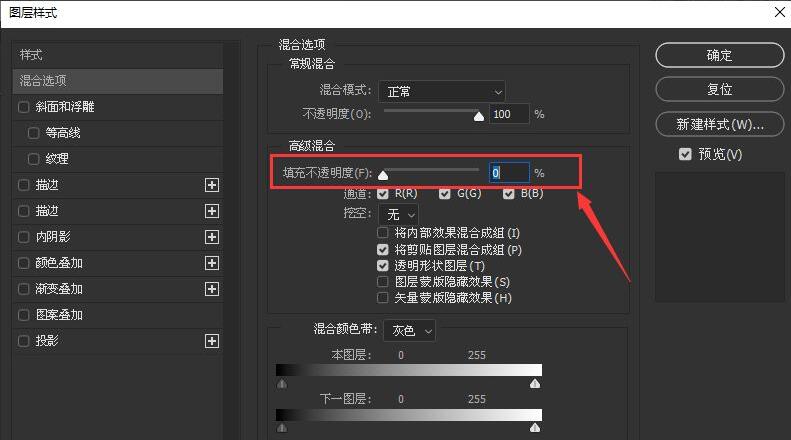
随后,在描边里面,把大小设置为【8】像素,填充设置为金色的渐变颜色,然后点击【确定】。
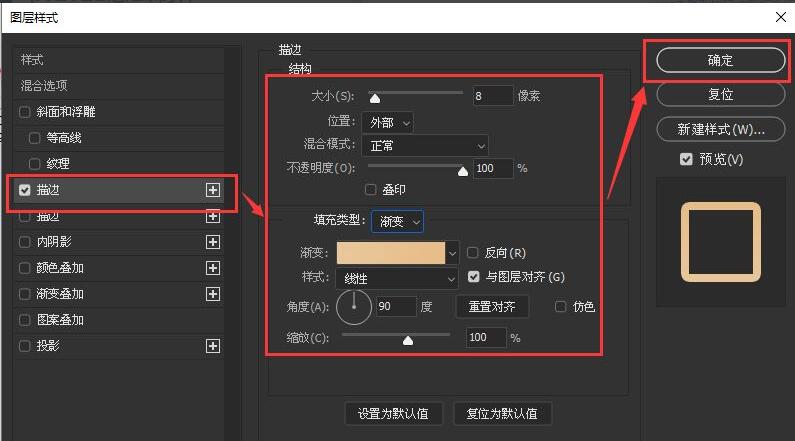
最后,我们看到VIP的英文字母就变成空心字的效果了。
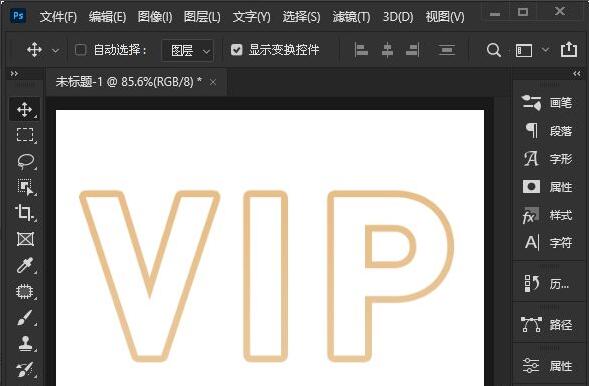
ps2021绘制空心字的方法小编就分享到这里了,大家可以试着制作哦。